Welcome to the FlexRadio Community! Please review the new Community Rules and other important new Community information on the Message Board.
Need the latest SmartSDR or 4O3A Genius Product Software?
SmartSDR v4.1.3 | SmartSDR v4.1.3 Release Notes
SmartSDR v3.10.15 | SmartSDR v3.10.15 Release Notes
The latest 4O3A Genius Product Software and Firmware
SmartSDR v4.1.3 | SmartSDR v4.1.3 Release Notes
SmartSDR v3.10.15 | SmartSDR v3.10.15 Release Notes
The latest 4O3A Genius Product Software and Firmware
If you are having a problem, please refer to the product documentation or check the Help Center for known solutions.
Need technical support from FlexRadio? It's as simple as Creating a HelpDesk ticket.
Need technical support from FlexRadio? It's as simple as Creating a HelpDesk ticket.
6400 - Different colors for the waterfall
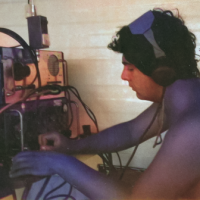
N5NHJ
Member ✭✭✭
I'm tuning the 2 slices of the 6400 on the same frequency, the display settings, AGC, audio, everything has been set up the same way, but I see different colors. What am I doing wrong?
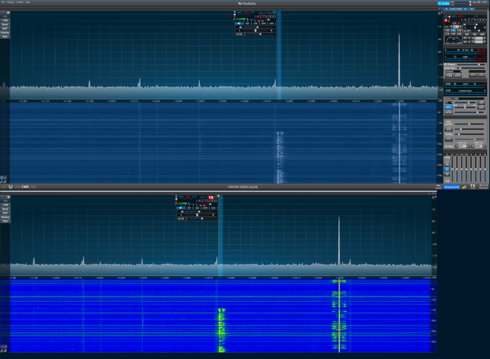

0
Answers
-
Click "DISPLAY" on the left of each slice screen and adjust to your preference.0
-
It could be a couple of things but allow me to assume like Maury above that something is not set the same in display settings. So in the display settings, next to the "Gain" slider, click on the colored button to be sure both are the same. It appears that one display has the "add purple" selection checked.
0 -
John,
I checked everything else but the palette and you're right, 'Deuteropia' was indeed selected on one of the two slices.
Thank you to point me to the right direction.
0 -
You're welcome and it is an easy one to miss.
0 -
Thanks for this tio. I had never noticed the choices for the color schemes.
0
Leave a Comment
Categories
- All Categories
- 381 Community Topics
- 2.1K New Ideas
- 633 The Flea Market
- 8.3K Software
- 127 SmartSDR+
- 6.4K SmartSDR for Windows
- 185 SmartSDR for Maestro and M models
- 430 SmartSDR for Mac
- 272 SmartSDR for iOS
- 259 SmartSDR CAT
- 195 DAX
- 382 SmartSDR API
- 9.4K Radios and Accessories
- 40 Aurora
- 265 FLEX-8000 Signature Series
- 7.2K FLEX-6000 Signature Series
- 955 Maestro
- 56 FlexControl
- 866 FLEX Series (Legacy) Radios
- 928 Genius Products
- 464 Power Genius XL Amplifier
- 339 Tuner Genius XL
- 125 Antenna Genius
- 297 Shack Infrastructure
- 209 Networking
- 460 Remote Operation (SmartLink)
- 144 Contesting
- 788 Peripherals & Station Integration
- 140 Amateur Radio Interests
- 1K Third-Party Software
