Welcome to the FlexRadio Community! Please review the new Community Rules and other important new Community information on the Message Board.
Need the latest SmartSDR or 4O3A Genius Product Software?
SmartSDR v4.1.3 | SmartSDR v4.1.3 Release Notes
SmartSDR v3.10.15 | SmartSDR v3.10.15 Release Notes
The latest 4O3A Genius Product Software and Firmware
SmartSDR v4.1.3 | SmartSDR v4.1.3 Release Notes
SmartSDR v3.10.15 | SmartSDR v3.10.15 Release Notes
The latest 4O3A Genius Product Software and Firmware
If you are having a problem, please refer to the product documentation or check the Help Center for known solutions.
Need technical support from FlexRadio? It's as simple as Creating a HelpDesk ticket.
Need technical support from FlexRadio? It's as simple as Creating a HelpDesk ticket.
DAX vs 1903 update: Finding two missing drivers
Dana Borgman
Member ✭✭
I recently upgraded to Windows 10 version 1903. Of course, I forgot to uninstall the DAX drivers before the upgrade, so everything was messed up. I have uninstalled and reinstalled the 1.11.12 software a few times. The last time I made sure the ghosted drivers were completely gone before the re-install. Still, the names were mixed up.
After the last re-install, I went through the process of renaming the devices as outlined elsewhere in the forum. Everything seemed to make sense except for the two "IQ RX 1" devices, which I can't see in the devices list. There are two devices that I think should not be in the list: DAX RESERVED MIC AUDIO (Flex Radio Systems DAX IQ) and DAX RESERVED AUDIO TX (Flex Radio Systems DAX IQ). Do these devices make sense? Could these actually be the DAX IQ RX 1 and DAX RESERVED IQ RX 1 devices that aren't showing up?
I haven't tried anything since I did the renaming yesterday. Here are the devices at this moment.
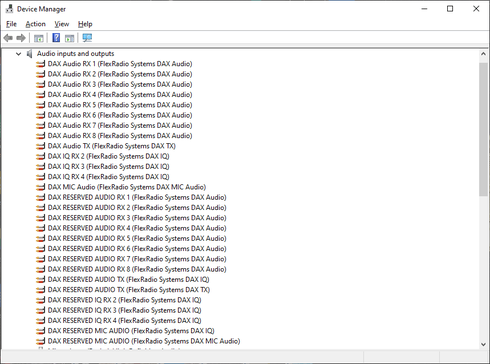
Thanks!
Dana
After the last re-install, I went through the process of renaming the devices as outlined elsewhere in the forum. Everything seemed to make sense except for the two "IQ RX 1" devices, which I can't see in the devices list. There are two devices that I think should not be in the list: DAX RESERVED MIC AUDIO (Flex Radio Systems DAX IQ) and DAX RESERVED AUDIO TX (Flex Radio Systems DAX IQ). Do these devices make sense? Could these actually be the DAX IQ RX 1 and DAX RESERVED IQ RX 1 devices that aren't showing up?
I haven't tried anything since I did the renaming yesterday. Here are the devices at this moment.
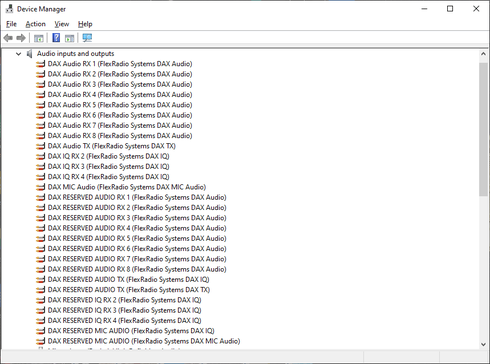
Thanks!
Dana
2
Answers
-
I forgot to mention, no devices are disabled. I checked that.
Dana0 -
Yes, the lines at the 2 red arrows are still named wrong they are your missing DAX IQ's.

0 -
Thanks, Larry. Is there any way to figure out which one is which? Neither says RX 1.
By the way, as it stands now I my apps are receiving audio again, but no TX yet. That's probably because of the naming.0 -
Go to where you renamed them right click on the speaker next to the clock and pick sounds, look at the descriptions of the wrongly named drivers, you should be able to distinguish between the IQ and reserved IQ.0
-
I think it looks correct now, but still no joy on TX. The TX meter on the DAX window is showing activity and I can hear the TX audio through the monitor, but no RF out. Here are the devices listed by connection.

0 -
A couple of ides from Eric's post awhile back
1. Check under Settings->Privacy->Microphone that Allow apps to access your microphone is On.
6. Make sure that the DAX devices are not set as the default audio devices (record and playback). Typically you should set the built in microphone and speaker devices to be the default.
0 -
Thanks, Dave. I went through everything while I was off-line from the radio. Everything was right, but I couldn't see that DAX was using the microphone. So, I fired up the rig and verified DAX was using the microphone. I tried sending a tone out from WSJT-X, and this time everything worked.
I don't know what the magic was, but I suspect I had been using a bad microphone profile in SmartSDR that I was trying to set up for FT-8. Back to the default microphone profile and TX was in working order.
73,
Dana0
Leave a Comment
Categories
- All Categories
- 382 Community Topics
- 2.1K New Ideas
- 632 The Flea Market
- 8.3K Software
- 123 SmartSDR+
- 6.4K SmartSDR for Windows
- 185 SmartSDR for Maestro and M models
- 430 SmartSDR for Mac
- 272 SmartSDR for iOS
- 259 SmartSDR CAT
- 195 DAX
- 382 SmartSDR API
- 9.3K Radios and Accessories
- 40 Aurora
- 265 FLEX-8000 Signature Series
- 7.2K FLEX-6000 Signature Series
- 953 Maestro
- 56 FlexControl
- 866 FLEX Series (Legacy) Radios
- 927 Genius Products
- 464 Power Genius XL Amplifier
- 338 Tuner Genius XL
- 125 Antenna Genius
- 297 Shack Infrastructure
- 209 Networking
- 460 Remote Operation (SmartLink)
- 144 Contesting
- 788 Peripherals & Station Integration
- 139 Amateur Radio Interests
- 1K Third-Party Software

