Welcome to the FlexRadio Community! Please review the new Community Rules and other important new Community information on the Message Board.
Need the latest SmartSDR or 4O3A Genius Product Software?
SmartSDR v4.1.3 | SmartSDR v4.1.3 Release Notes
SmartSDR v3.10.15 | SmartSDR v3.10.15 Release Notes
The latest 4O3A Genius Product Software and Firmware
SmartSDR v4.1.3 | SmartSDR v4.1.3 Release Notes
SmartSDR v3.10.15 | SmartSDR v3.10.15 Release Notes
The latest 4O3A Genius Product Software and Firmware
If you are having a problem, please refer to the product documentation or check the Help Center for known solutions.
Need technical support from FlexRadio? It's as simple as Creating a HelpDesk ticket.
Need technical support from FlexRadio? It's as simple as Creating a HelpDesk ticket.
N1MM not following SSDR 2.5.1 band/frequency
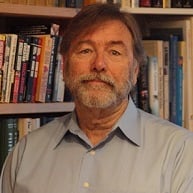
Lionel
Member ✭✭✭
I just came in from club FD and figured I’d make a few qso’s from home. Started on 20m, one slice, A, and N1MM - all good, right frequency logged. Then I changed to 40m and made a dozen or so then realized that N1MM was still logging the last 20M frequency, oops. I’ve not seen this on 2.4.9 where N1MM is set up for two slices, per setup on this board, and works fine. I don’t believe I’ve changed any N1MM settings. SmartCAT is up and tow com ports are assigned as before, when it worked. Most likely this is an operator error but still I’m curious if anyone has seen this kind of N1MM behavior. Oh, this is a 6400.
0
Answers
-
I am pulling my hair out with the same thing on SSDR 3.0.27. If I use N1MM+ to change frequency or band (like type in the frequency), radio tracks fine. But it I change frequency or band using the radio, N1MM+ doesn't get the message. Not exactly fun trying to S&P a contest when having to type in every frequency change instead of clicking on a live bandscope when you see a sig.
I guess I'll have to downgrade back to 2.4.9 (again-- not the first time). These new versions aren't ready for prime time.
0 -
Hmm. Interesting. It’s the same here; not following the radio, most of the time. I think it did follow once while I was checking things. I will need to use a more organized approach and see if there are certain combinations of settings.0
-
Luckily FD is not a contest but a test to shake out the gear for field use. A little more shaken is needed eh,?1
-
We had a non-flex problem with N1MM at Field Day. We had everything set for UT, and someone decided unilaterally that the computer for the station he was operating at needed to be set for DST. Just. One. Computer.
At one time, N1MM would scream bloody **** if all the times were not really close. But it simply let the computer chug along. I didn't notice this until I was called to the radio for another problem and noticed the computer time had been changed.0
Leave a Comment
Categories
- All Categories
- 381 Community Topics
- 2.1K New Ideas
- 633 The Flea Market
- 8.3K Software
- 129 SmartSDR+
- 6.4K SmartSDR for Windows
- 185 SmartSDR for Maestro and M models
- 430 SmartSDR for Mac
- 272 SmartSDR for iOS
- 259 SmartSDR CAT
- 195 DAX
- 382 SmartSDR API
- 9.4K Radios and Accessories
- 40 Aurora
- 265 FLEX-8000 Signature Series
- 7.2K FLEX-6000 Signature Series
- 955 Maestro
- 56 FlexControl
- 866 FLEX Series (Legacy) Radios
- 929 Genius Products
- 464 Power Genius XL Amplifier
- 340 Tuner Genius XL
- 125 Antenna Genius
- 297 Shack Infrastructure
- 209 Networking
- 461 Remote Operation (SmartLink)
- 144 Contesting
- 788 Peripherals & Station Integration
- 140 Amateur Radio Interests
- 1K Third-Party Software

