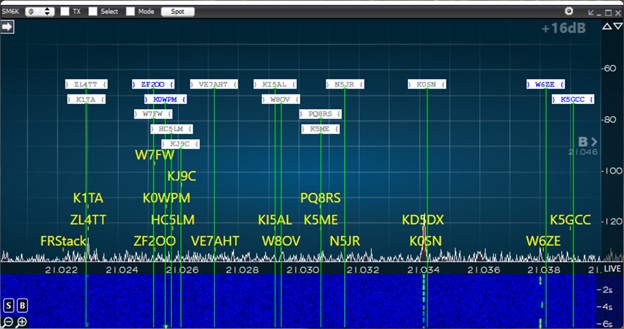SmartSDR v4.1.3 | SmartSDR v4.1.3 Release Notes
SmartSDR v3.10.15 | SmartSDR v3.10.15 Release Notes
The latest 4O3A Genius Product Software and Firmware
Need technical support from FlexRadio? It's as simple as Creating a HelpDesk ticket.
Slice Master 6000 Discussion
Comments
-
Settings are all stored in
C:Users<your name here>AppDataLocalK1DBOslice-master
But I dont recommend changing those by hand. If you think the Settings tab is missing something, please let me know.
0 -
No, just needed to back up the settings. SSDR DAX is flaky at best and periodically causes a BSOD when opened, and if SM6K is open when that happens it looses it's settings. So it's just handy to have a backup config to restore.0
-
I'd like to know which settings get lost. It really shouldnt happen like that. Slice Master saves your settings anytime you change them. What happens after the change should not be causing any trouble.
If you can reproduce the problem I'd love to see the before and after config files. Just drop an email to the address in the startup screen if you'd like to play along.
Thanks.
--Don0 -
What happens after a BSOD reboot is SM6K is now opens on the main screen vs an second monitor where it normally lives, and the DXCluster info is reset. So next time it happens I will send you the backup config and what results after the BSOD. It does not happen often but always is caused by DAX strating up. And I have to restore the CAT.settings and DAX.settings for SSDR to recover too.
I have several HD tickets in with Flex on several bugs they have confirmed I am just waiting (and waiting, and waiting) on fixes for.0 -
How do I change the config.ini file to tell Slice Master where all my programs are located? They are all in a directory named c:\ham. When I change the config.ini file and re-run Slice Master, it just changes my new file back. How do I make Slice Master accept my changes? Bob, k8ki0
-
Can not figure how to delete SM6K overlay and disable spots
Flex 6400
Smart sdr v3.2.37
Slicemaster v10.10.7c
Thank You
Ed K1EDG
0 -
Ed,
Check the Slice Master settings tab. In the Bandmap section there is a check box to 'Enable overlays'. Disable it and you'll be left with just the spots the radio is displaying.
Also note that Slice Master is now at v0.10.8a... just sayin'
--Don
1 -
Hi Don
Thank you for replying I had found that settng that shuts it off. I like the overlay idea but I can not read the label on my 3840x2160 monitor. Will have to try to use a larger font. I did leave out that overlays only appear on slice B not on A. I am running v0.10.8a and rereading the manual to see if missed something.
Thank You!
Ed
0 -
Ed,
In the Slice Master README there is a section called 'Startup options'. The one you are looking for is
--bandmap-text-scale SCALE scale factor (percent) for callsigns in the bandmap overlayTry setting it to 200 and see what happens. You have to do this at Slice Master startup time. Using a shortcut is probably the easiest way to make this happen. If you are comfortable with cmd window, you can launch Slice Master from one and give the option then. The option is sticky... that is, you only have to specify it once and Slice Master will remember the change.
Regarding multiple pop-outs showing spot overlays, I hate to say it, but it works for me ;)
Are you seeing the title bar overlay but not the spots, or is that missing too? I've seen the overlays become detach from the windows on occasion. This is usually corrected by giving the window a jiggle.
If this doesnt help, send an email to the address shown when Slice Master starts up. I'll do my best to get you sorted.
--Don
0
Leave a Comment
Categories
- All Categories
- 378 Community Topics
- 2.1K New Ideas
- 630 The Flea Market
- 8.2K Software
- 117 SmartSDR+
- 6.4K SmartSDR for Windows
- 183 SmartSDR for Maestro and M models
- 428 SmartSDR for Mac
- 271 SmartSDR for iOS
- 258 SmartSDR CAT
- 191 DAX
- 382 SmartSDR API
- 9.3K Radios and Accessories
- 37 Aurora
- 256 FLEX-8000 Signature Series
- 7.2K FLEX-6000 Signature Series
- 946 Maestro
- 55 FlexControl
- 865 FLEX Series (Legacy) Radios
- 923 Genius Products
- 462 Power Genius XL Amplifier
- 336 Tuner Genius XL
- 125 Antenna Genius
- 297 Shack Infrastructure
- 209 Networking
- 459 Remote Operation (SmartLink)
- 144 Contesting
- 787 Peripherals & Station Integration
- 139 Amateur Radio Interests
- 1K Third-Party Software