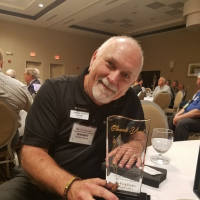Welcome to the FlexRadio Community! Please review the new Community Rules and other important new Community information on the Message Board.
Need the latest SmartSDR or 4O3A Genius Product Software?
SmartSDR v4.1.3 | SmartSDR v4.1.3 Release Notes
SmartSDR v3.10.15 | SmartSDR v3.10.15 Release Notes
The latest 4O3A Genius Product Software and Firmware
SmartSDR v4.1.3 | SmartSDR v4.1.3 Release Notes
SmartSDR v3.10.15 | SmartSDR v3.10.15 Release Notes
The latest 4O3A Genius Product Software and Firmware
If you are having a problem, please refer to the product documentation or check the Help Center for known solutions.
Need technical support from FlexRadio? It's as simple as Creating a HelpDesk ticket.
Need technical support from FlexRadio? It's as simple as Creating a HelpDesk ticket.
FLEX1500 Setup Form results in Demo Mode only Help!
Dave K8DL
Member
I'm new to FLEX and windows 10. When I first tried to install SmartSDR 2.7.2, when the Setup Form appeared, I forced my serial number into the field of the DEMO line, assuming that I could change "DEMO" to "FLEX 1500". Now, every time I try to install the software, I'm forced into DEMO mode. I need to delete the Setup Form and start all over, but just uninstalling the software does not uninstall the Setup Form. Where can I find this document or file containing the mistaken Setup Form? I need to eliminate this form which is poisoning my installation! (BTW, I know the radio and USB cable are good because they are recognized on another computer. I know my computer is good, because it recognizes a different FLEX 1500. The problem is in that erroneous setup Form. DELETE DELETE, but where is it???
0
Answers
-
After a fresh installation make sure that the Flex is NOT connected. Run the Flex software and it will run a short sequence. Once this is done connect the Flex, switch it on and then run the software. Buy doing this it installs the drivers. Hope this helps
1 -
Thanks, Gavin, but it doesn't help. The old, malformed Setup Form persists through Uninstall and reinstall and will not allow the radio to connect! I need to be able to find and delete that poisonous Setup Form. Where is it?
0 -
Dave never seen this set up for. I use a flex 1500. Suggest you uninstall and delete the left over folders that Flex leaves behind in the programs folder. It is really a plug and play. Regards Gavin ZS6BG0
-
ok gavin heres what i want you to do.....go through the computer look for everything to do with power SDR and deleite them and empty the waste bin....sothat theres nothing in the computer that have power SDR ...go to download and download power SDR 2.6 NOT 2.7 because it does NOT have a driver .....when you run power sdr 2.6 without the 1500 connected it will show a black window counting up and then down....let it do that then you can connect the 1500....the problem should be fixed0
-
Hi Dave Will this help: https://community.flexradio.com/flexradio/topics/i-switched-to-powersdr-ke9ns-version-for-the-firmware-update Good luck Larry ke2yc0
-
Thanks, folks, but my problem persists. I may have found out that the file I have been calling the setup form is ACTUALLY called the Chooser. Can anyone help finding and replacing the Chooser? My radio's serial number is mistakenly attached to DEMO instead of FLEX-1500 - and I can't find any way to change it. Uninstall/Reinstall and the Chooser table remains the same! Help!0
-
I don't know much about the 1500, but you might go to the search bar in windows, and type "%AppData%" without the quotes, then delete any FlexRadio related files that you find here. These will be recreated the next time you run the software. Hopefully this will eliminate any improperly configured files0
-
Dave,
The Master.xml file contains the "Chooser" or radio choices.. You can just delete this file, but you have to have access to the AppData and lower folders to do so under you user name, under the user file C:UsersjhurryAppDataRoamingFlexRadio Systems . One easy way to get there is to go to "Run" (Win10 or Windows accessory ) and type %appdata% then to the FlexRadio systems folder. Delete the "Master.xml" file , it will be recreated when you open PowerSDR, as it has to search for the available radios..
Now if you still can not fine the radio in the listing, check the Windows Device manager and under the "FlexRadio" icon, you should see the FlexRadioUSB Kernel driver and the Flex1500 driver (anytime the radio is connected and turned on) If you do not see the Flex1500 Software Defined Radio, then either the radio is not working or there is a problem with that USB port/driver. Maybe a full uninstall / reboot and then reinstall of PSDR will help, or just try another USB port and turn the radio on ..
This should fix your issue .. Let us know .
Dudley
0 -
Thanks,Paul! Definitely on the right track!0
-
That did it, Dudley! The new Chooser found my radio and I’m in business! Now I’ve got to learn the software and put up an antenna! Hope to see all y’all who helped on the air soon! 72/73, Dave0
-
Glad it's resolved and have fun with your adventures into SDR radio.. Just remember that not all "SDRs" are as good as even the 1500, neat little radio.
Dudley
0
Leave a Comment
Categories
- All Categories
- 381 Community Topics
- 2.1K New Ideas
- 631 The Flea Market
- 8.3K Software
- 123 SmartSDR+
- 6.4K SmartSDR for Windows
- 184 SmartSDR for Maestro and M models
- 430 SmartSDR for Mac
- 272 SmartSDR for iOS
- 259 SmartSDR CAT
- 195 DAX
- 382 SmartSDR API
- 9.3K Radios and Accessories
- 39 Aurora
- 265 FLEX-8000 Signature Series
- 7.2K FLEX-6000 Signature Series
- 950 Maestro
- 56 FlexControl
- 866 FLEX Series (Legacy) Radios
- 925 Genius Products
- 463 Power Genius XL Amplifier
- 337 Tuner Genius XL
- 125 Antenna Genius
- 297 Shack Infrastructure
- 209 Networking
- 460 Remote Operation (SmartLink)
- 144 Contesting
- 788 Peripherals & Station Integration
- 139 Amateur Radio Interests
- 1K Third-Party Software