Welcome to the FlexRadio Community! Please review the new Community Rules and other important new Community information on the Message Board.
Need the latest SmartSDR or 4O3A Genius Product Software?
SmartSDR v4.1.3 | SmartSDR v4.1.3 Release Notes
SmartSDR v3.10.15 | SmartSDR v3.10.15 Release Notes
The latest 4O3A Genius Product Software and Firmware
SmartSDR v4.1.3 | SmartSDR v4.1.3 Release Notes
SmartSDR v3.10.15 | SmartSDR v3.10.15 Release Notes
The latest 4O3A Genius Product Software and Firmware
If you are having a problem, please refer to the product documentation or check the Help Center for known solutions.
Need technical support from FlexRadio? It's as simple as Creating a HelpDesk ticket.
Need technical support from FlexRadio? It's as simple as Creating a HelpDesk ticket.
flex 6000 & N1MM+
W2ECK
Member ✭✭
Does anyone know of any info/videos etc on how to setup N1MM+ to work with multiple Panadapters or Slices or have first hand experience with?
73 Paul w2eck
73 Paul w2eck
0
Answers
-
Hi, here is a link:
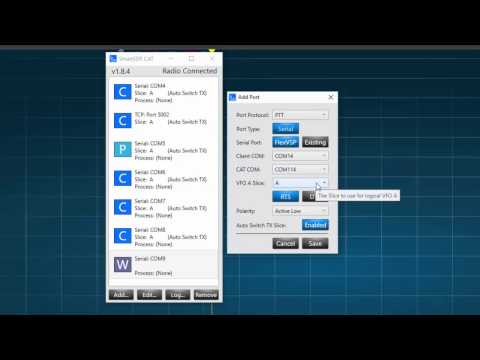 https://youtu.be/zJqAUZpEIgY 0
https://youtu.be/zJqAUZpEIgY 0 -
this will help also
https://www.flexradio.com/downloads/flex-6700-so2r-configuration-n1mm/
it refers to 6700 but the setup guidance is good across the platform
0 -
Chris - thank you very much. Coincidentally - I just found the same document 15 minutes ago. Exactly what I was looking for.
73 Paul w2eck0 -
- So have followed the setup instructions in the Flex Configuration guide: "Setup for SO2R Mode with a FLEX-6700 and N1MM+" (doc states also for 6600)
- When I open N1MM+ all is operating as advertised, but with Slice A & B on different freqs, the N1MM Entry window 2 for Slice B is showing the same frequency as window #1 for Slice A - . I have two separate CAT ports setup in SSDR CAT for radio 1 & radio 2 and they are assigned that way in N1MM+ configuration.
- I have verified the setup instructions 2x without solving the issue. Any suggestions on where to look to correct this error??
73 Paul w2eck
0
Leave a Comment
Categories
- All Categories
- 379 Community Topics
- 2.1K New Ideas
- 631 The Flea Market
- 8.3K Software
- 123 SmartSDR+
- 6.4K SmartSDR for Windows
- 184 SmartSDR for Maestro and M models
- 430 SmartSDR for Mac
- 271 SmartSDR for iOS
- 259 SmartSDR CAT
- 194 DAX
- 382 SmartSDR API
- 9.3K Radios and Accessories
- 39 Aurora
- 265 FLEX-8000 Signature Series
- 7.2K FLEX-6000 Signature Series
- 950 Maestro
- 56 FlexControl
- 866 FLEX Series (Legacy) Radios
- 925 Genius Products
- 463 Power Genius XL Amplifier
- 337 Tuner Genius XL
- 125 Antenna Genius
- 297 Shack Infrastructure
- 209 Networking
- 460 Remote Operation (SmartLink)
- 144 Contesting
- 788 Peripherals & Station Integration
- 139 Amateur Radio Interests
- 1K Third-Party Software

