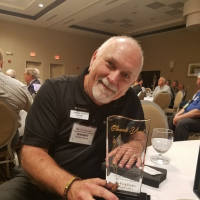Welcome to the FlexRadio Community! Please review the new Community Rules and other important new Community information on the Message Board.
Need the latest SmartSDR or 4O3A Genius Product Software?
SmartSDR v4.1.3 | SmartSDR v4.1.3 Release Notes
SmartSDR v3.10.15 | SmartSDR v3.10.15 Release Notes
The latest 4O3A Genius Product Software and Firmware
SmartSDR v4.1.3 | SmartSDR v4.1.3 Release Notes
SmartSDR v3.10.15 | SmartSDR v3.10.15 Release Notes
The latest 4O3A Genius Product Software and Firmware
If you are having a problem, please refer to the product documentation or check the Help Center for known solutions.
Need technical support from FlexRadio? It's as simple as Creating a HelpDesk ticket.
Need technical support from FlexRadio? It's as simple as Creating a HelpDesk ticket.
Does Anyone Have Any Recent MMTTY Screen Shots or Step by Step Instructions for 6000 Series
terry
Member ✭✭
I am trying to figure out ports to set for TX, MISC and soundcard in MMTTY. I found a previous 4 year old post that stated to select the existing DAX Audio RX 1 for receive and the DAX Audio TX for the transmit. I have setup MMTTY with windows and Timewave navigator many times but this is a new animal and I am lost, unable to find recent discussion or step by step setup.
0
Answers
-
I will give it a try.
RADIO
1) On the Active Slice: flag Select "DAX" and channel 1.
2) On "P/CW" Pane" in the control panel: Select "DAX" and de-select "PROC". You can do this
In a "MIC" profile.
SDR CAT
1 Create a PTT com port. See picture.

MMTTY:
1) On the TX setup page , upper right corner (PTT and FSK box) and select the com port that you created.
2) MMTTY “MISC “Page select “TX Port Box” as “Sound”.
This will get you closer. You should see the red bar active in the DAX control panel channel 1.
You should be see activity in the MMTTY spectral Display.
Put the active slice in RTTY mode, place the two receiver tone lines over the peaks of the in coming signal. You should be good to go. Hopefully I haven't forgotten anything.
Gayle K0FLY1 -
DAX "TX Stream adjust the slider so that the TX audio is just below the "RED" and of course adjust the RX gain for correct audio into MMTTY.
Gayle0 -
thanks a bunch, got it keying with tones...Will try and find a signal tomorrow for decode.
0 -
Great, glad you got it going. It works really slick. Make sure that MMTTY "AFC" is off. Just put the two lines on the tones and you are there.
Gayle0 -
Be sure to a have the mode in RTTY . Dudley0
-
I think i have success. Thanks all. Now to take photos of setup pages to preserve.
0
Leave a Comment
Categories
- All Categories
- 379 Community Topics
- 2.1K New Ideas
- 631 The Flea Market
- 8.3K Software
- 123 SmartSDR+
- 6.4K SmartSDR for Windows
- 184 SmartSDR for Maestro and M models
- 430 SmartSDR for Mac
- 271 SmartSDR for iOS
- 259 SmartSDR CAT
- 194 DAX
- 382 SmartSDR API
- 9.3K Radios and Accessories
- 39 Aurora
- 265 FLEX-8000 Signature Series
- 7.2K FLEX-6000 Signature Series
- 950 Maestro
- 56 FlexControl
- 866 FLEX Series (Legacy) Radios
- 925 Genius Products
- 463 Power Genius XL Amplifier
- 337 Tuner Genius XL
- 125 Antenna Genius
- 297 Shack Infrastructure
- 209 Networking
- 460 Remote Operation (SmartLink)
- 144 Contesting
- 788 Peripherals & Station Integration
- 139 Amateur Radio Interests
- 1K Third-Party Software