Welcome to the FlexRadio Community! Please review the new Community Rules and other important new Community information on the Message Board.
Need the latest SmartSDR or 4O3A Genius Product Software?
SmartSDR v4.1.3 | SmartSDR v4.1.3 Release Notes
SmartSDR v3.10.15 | SmartSDR v3.10.15 Release Notes
The latest 4O3A Genius Product Software and Firmware
SmartSDR v4.1.3 | SmartSDR v4.1.3 Release Notes
SmartSDR v3.10.15 | SmartSDR v3.10.15 Release Notes
The latest 4O3A Genius Product Software and Firmware
If you are having a problem, please refer to the product documentation or check the Help Center for known solutions.
Need technical support from FlexRadio? It's as simple as Creating a HelpDesk ticket.
Need technical support from FlexRadio? It's as simple as Creating a HelpDesk ticket.
Android, Any questions?
Bob - W7KWS -
Member ✭✭
The photo below was taken while I was sitting in my easy chair with a hot cup of coffee, listening and talking on our morning 80-meter net while keeping my wife company.
I know this can be done with an iPad or a Windows tablet. I have both but but none of them are able to provide certain things that I consider absolutely necessary. For instance, watching my amp as I transmit. The most powerful Windows tablets, and I have tried six of them, all stutter the audio if I try to do a QRZ call sign lookup while listening.
The photo shows my eight inch 8" Galaxy Tab S2 Android tablet using a new (to me), free, multi-window Android app by Braden Farmer called Taskbar. It runs multiple Android apps in resizable, floating, Android windows much like Windows on a PC does.
What you see at the bottom left of the tablet is RCForb (www.remotehams.com) which is running natively on the tablet and is connected to SmartCat running on my shack PC via the LAN or Internet. It gives me a great tuning knob & a "BIG" PTT button plus it can control other things such as amps, switches and other shack accessories.
The bigger window is Remote Desktop from the shack PC using Xtralogic Remote Desktop for Android (on sale now for $9.99). This was chosen over many other apps for specific reasons that go to ease of operation. Unfortunately the list is way too long to include here this morning.
There are also many other subtle selections I've made to make this all work very smoothly. For instance, on the RCForb server on the PC which controls the 6300, I had to choose the Kenwood TS-2000 protocol. The SmartSDR protocol always spawned a second slice which took up too much space on the 8" screen. The Kenwood commands work perfectly.
For anyone that wants to try this, I will be happy to answer questions if you run into anything that slows you down. If it's a year from now, I may not see your question so email me. I'm good on QRZ.
73, Bob
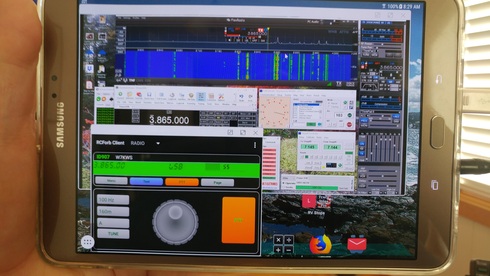
I know this can be done with an iPad or a Windows tablet. I have both but but none of them are able to provide certain things that I consider absolutely necessary. For instance, watching my amp as I transmit. The most powerful Windows tablets, and I have tried six of them, all stutter the audio if I try to do a QRZ call sign lookup while listening.
The photo shows my eight inch 8" Galaxy Tab S2 Android tablet using a new (to me), free, multi-window Android app by Braden Farmer called Taskbar. It runs multiple Android apps in resizable, floating, Android windows much like Windows on a PC does.
What you see at the bottom left of the tablet is RCForb (www.remotehams.com) which is running natively on the tablet and is connected to SmartCat running on my shack PC via the LAN or Internet. It gives me a great tuning knob & a "BIG" PTT button plus it can control other things such as amps, switches and other shack accessories.
The bigger window is Remote Desktop from the shack PC using Xtralogic Remote Desktop for Android (on sale now for $9.99). This was chosen over many other apps for specific reasons that go to ease of operation. Unfortunately the list is way too long to include here this morning.
There are also many other subtle selections I've made to make this all work very smoothly. For instance, on the RCForb server on the PC which controls the 6300, I had to choose the Kenwood TS-2000 protocol. The SmartSDR protocol always spawned a second slice which took up too much space on the 8" screen. The Kenwood commands work perfectly.
For anyone that wants to try this, I will be happy to answer questions if you run into anything that slows you down. If it's a year from now, I may not see your question so email me. I'm good on QRZ.
73, Bob
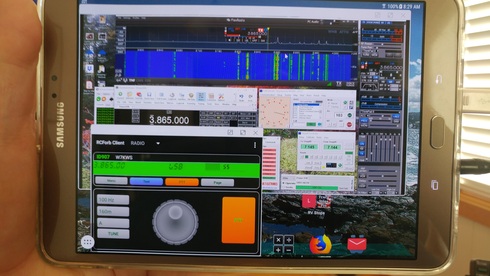
3
Comments
-
I love it!!! Awesome!!! I may just be bugging you by email in the near future.
1 -
1
-
I've received a few emails with some question about the hardware and the apps I use.
My first thought is that this may seem complicated to some. It really isn’t. It’s just a bunch of simple steps to set things up that I’ve already vetted. Once it’s installed and running, it is as smooth as butter and offers complete shack visibility and control from anywhere you can get a WiFi connection to the Internet. I use an AT&T hotspot for that.
My Android tablet is a Samsung Galaxy Tab S2. In particular, it is the later 8” SM-T713 WiFi only version that includes a Snapdragon 652 processor. This is a bit faster than earlier versions that included a Samsung Exynos processor. I understand that the SM-T813 is similar but has a larger 9.7” screen. There is also an S3 but not in the 8” size so I don’t know anything about it. I got my S2 from Amazon. I saw the 9.7” S2 at Costco today for $379.99.
Premium 8” Android tablets are hard to find, especially in the 8” size. I like the S2 in particular as it features a truly beautiful 2048x1536 (QXGA) Super AMOLED display and is immediately upgradable to Nougat 7.0. These features are important for the multi-window “Taskbar” app. It appears that earlier Android versions won’t run the resizable floating windows without rooting the device and installing custom firmware.
In the shack I use a five-year-old desktop PC with a six core AMD processor running Windows 10 PRO and 8-GB of RAM. This combination runs SmartSDR and everything else I use for complete shack remote control using only about 7% of the CPUs capacity so I suspect that lesser processors will perform just fine. You can check www.cpubenchmark.net and compare various CPUs to mine. It’s an AMD FX-6300.
Windows 7 through 10 should work fine but only the PRO or Enterprise editions include the Remote Desktop service. I have seen some Youtube videos that explain how to add the service to Home editions at no charge in lieu of paying for an upgrade but I haven’t tried this.
I’ve found it important to match the display resolution of the PC to the settings used on the Android Remote Desktop client (not to be confused with the tablets native screen resolution). Matching resolutions will keep all the various windows displayed on the PC in the same window location when they are displayed on the tablet. 1920 X 1080 full HD works well for me.
On the tablet I use Xtralogic’s Remote Desktop client from the Google Play Store. This is usually $15 but yesterday I saw that it was on sale for $9.99. I like this version as it is highly configurable versus all the other RDP apps I’ve tried. This is particularly important for several reasons, chief among them is matching resolution to the PC. Another is the two finger scroll. I find this very convenient for fine tuning SmartSDR, although RCForb does a fine job as well. Xtralogic’s RDP client allows you to set the scroll speed where other clients don’t.
There is one downside to Windows Remote Desktop on the PC. Since Windows 10 build 1709, whenever I connect or disconnect to the RDP service, all audio apps including the RCForb audio service are disabled. No one seems to know why. In the case of RCForb, I have to restart the service on the PC for every session. It’s not too much trouble to do this remotely right from the tablet but I wish I could find a way around this that wouldn’t involve downgrading the PC to Windows 7 or 8. Lol!
Teamviewer gets around this problem but, unfortunately, it has other problems. It’s scroll speed isn’t adjustable and is so fast in the Android version that it’s very hard to fine tune with it. Another problem is that nothing is animated while its window is not the current main focus on the tablet screen. If I use the tuning knob on RCForb, I don’t see the new frequency on SmartSDR until I select the Teamviewer Window again. If I use the RCForb PTT button, the Teamviewer window doesn’t show power meter deflection on my KPA-500 remote display. Having to restart the RCForb service on the PC is a very small thing since everything else works so well.
RCForb server for Windows is available for free from www.remotehams.com. The RCForb Android client is from the Play Store for $9.99. There is also a Windows client available at the WEB site.
By the way, multiple RCForb clients can all connect to and simultaneously share a single radio with complete station control, tuning and PTT. Sorry, no SmartSDR display except on the one client running RDP.
Also, I prefer using the Kenwood TS-2000 command set in the RCForb service since the Flex SmartSDR command set spawns a 2nd slice which uses up valuable screen space. The choice is yours.
The multi-window Android app is “Taskbar” by Braden Farmer. You can find it for free in the Play Store.
Lastly, most residential Internet Service Providers don’t offer a free static IP address so I use a free DDNS service to track my current IP address when Comcast changes it from time to time. There are many DDNS services out there and most charge a small annual fee. www.noip.com has a free, limited DDNS service that has always worked well for me.
So, that’s it for today. If there are other questions, please let me know.
73, Bob3 -
A note. One reason that Android delivers audio from the Flex better than my Windows tablets is related to the Atom processor in most Windows tablets. Running SSDR locally on the Windows tablet takes around one-third to one-half of the Atom's CPU capacity. Audio and Remote Desktop, used for control and visability of shack accessories, uses some more. This all runs fine until I open a browser to look up a call on QRZ.com. This causes the Atom to top out at 100% and the audio to break up until the QRZ page is done down loading.
My laptop running an Intel I5 and SSDR locally doesn't have this problem but it's to big and heavy for convenient handheld use. Thus my preference for the Android solution.
In the android scenario, SSDR is off-loaded and running on the more powerful PC at home. All the android device has to do is be a window into this and run RCForb and Remote Desktop. I suppose this approach would work fine on a premium Windows tablet but small ones in the 8" size are expensive and hard to find.
I should note that running full screen SSDR in the Remote Desktop app or using a high refresh rate on SSDR's spectrum and waterfall will bog down all but the fastest Android devices. I slow the waterfall down to around 70 and run the spectrum at 1-FPS with averaging. These speeds work well for my needs. One other thing. With all the troubles with DAX, I don't install it. I transport audio to and from the Flex and PC directly. On the 6300 I obtain audio from the speaker 1/8" jack and feed the transmitter via the nine pin accessory socket. Beware, the manual for the 6300 shows RX audio in the ACC connector but on early radios like mine, this is wrong. The pin designated is actually grounded. Thus, my use of the speaker jack.0 -
By the way, a VPN or a 2.0 SmartSDR upgrade with SmartLink is not needed to run remote this way from anywhere an Internet connection is available.0
Leave a Comment
Categories
- All Categories
- 381 Community Topics
- 2.1K New Ideas
- 634 The Flea Market
- 8.3K Software
- 133 SmartSDR+
- 6.4K SmartSDR for Windows
- 185 SmartSDR for Maestro and M models
- 430 SmartSDR for Mac
- 272 SmartSDR for iOS
- 259 SmartSDR CAT
- 198 DAX
- 382 SmartSDR API
- 9.4K Radios and Accessories
- 42 Aurora
- 266 FLEX-8000 Signature Series
- 7.2K FLEX-6000 Signature Series
- 956 Maestro
- 56 FlexControl
- 866 FLEX Series (Legacy) Radios
- 929 Genius Products
- 464 Power Genius XL Amplifier
- 340 Tuner Genius XL
- 125 Antenna Genius
- 298 Shack Infrastructure
- 210 Networking
- 461 Remote Operation (SmartLink)
- 144 Contesting
- 789 Peripherals & Station Integration
- 140 Amateur Radio Interests
- 1K Third-Party Software