Welcome to the FlexRadio Community! Please review the new Community Rules and other important new Community information on the Message Board.
Need the latest SmartSDR or 4O3A Genius Product Software?
SmartSDR v4.1.3 | SmartSDR v4.1.3 Release Notes
SmartSDR v3.10.15 | SmartSDR v3.10.15 Release Notes
The latest 4O3A Genius Product Software and Firmware
SmartSDR v4.1.3 | SmartSDR v4.1.3 Release Notes
SmartSDR v3.10.15 | SmartSDR v3.10.15 Release Notes
The latest 4O3A Genius Product Software and Firmware
If you are having a problem, please refer to the product documentation or check the Help Center for known solutions.
Need technical support from FlexRadio? It's as simple as Creating a HelpDesk ticket.
Need technical support from FlexRadio? It's as simple as Creating a HelpDesk ticket.
DAX drivers after windows update or SmartDSR update

Ray - K6LJ
Member ✭✭
I have had recent issues after a windows 10 update and or SmartSDR upgrade. In both cases I have been able to recover after much work. I have seen enough on the forum to know that windows screws up the DAX drivers very often after an update. This has happened to me 2 times in the last two weeks. I recovered however!!
I changed with a group policy the rule that windows would only notify me to download before anything else was update. Even after this, first rebooting then installing the update then rebooting then uninstalling the SmartSDR rebooting.
Before running SmartSDR I checked the audio - DAX drivers and they were not in the correct order. I knew the FT8 would not work correctly. Eventually I used i/o bit to uninstall the SmartDSR and it did some sort of registry clean. Only then did I eventually get the drivers in the correct order. like below. I knew things would work then.
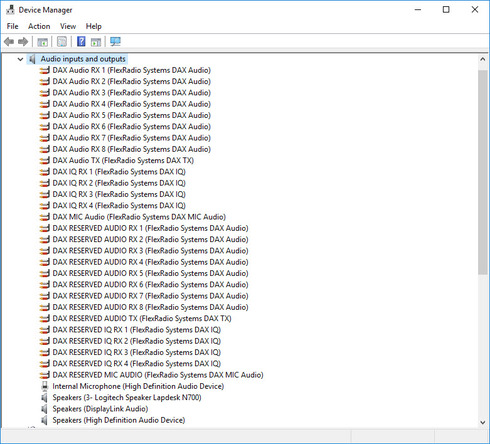
So now the questions.
If you once have the correct order of drivers installed like above then after an update it looks like below. There are still 28 drivers but have wrong names.
Can you just go down the list and rename them to match the first list?
I have seen this a number of times on the forum. I think it would be good if FRS gave us exactly how we should deal with this rename process.
I believe that everyone after an update or new install should look at the Audio device drivers and are like the first pic. If it is ,then action must be taken to correct.
Hope this helps
Ray

0
Answers
-
Here is the link that Tim posted awhile ago with the information. I performed this procedure on two PCs myself this week and it worked fine afterwards.
https://community.flexradio.com/flexradio/topics/most-common-fix-for-dax-driver-errors-in-windows-sp...
0 -
Ray,
I think in most cases it is the DAX IQ drivers that are misnamed. For me, just correcting the names of the DAX IQ drivers has solved the problem. If more than the DX IQ drivers are misnamed than it becomes more difficult to deduce the correct name for the driver involved.
AL, K0VM
0 -
It is amusing that after years of viruses, our number one enemy is Windows.
I have taken the tactic of unInstalling and reinstalling everything with Revo automatically with every Windows update. That way I don't have my day disrupted when I want to play radio.
0 -
Thanks Michael - Which version of Revo do you use?
0 -
I think FRS should consider designing the software so that it can be removed before a new install. Most software providers provide an uninstall program. Apparently, this is a task that cannot be provided by FRS for some reason. Every time there is a Windows update, there must be literally hundeds of hours wasted by users trying to get back to square one not to mention the endless hours the help desk spends.0 -
You can absolutely remove our software before the update and then reinstall it after the update in exactly the same way as you do with any other application. Go to "Add or Remove Programs" and search for FlexRadio.0
-
I guess your definition is different than that of Mr. Ellison. He includes that with a variety of other tasks.
0
Leave a Comment
Categories
- All Categories
- 379 Community Topics
- 2.1K New Ideas
- 631 The Flea Market
- 8.2K Software
- 123 SmartSDR+
- 6.4K SmartSDR for Windows
- 184 SmartSDR for Maestro and M models
- 430 SmartSDR for Mac
- 271 SmartSDR for iOS
- 259 SmartSDR CAT
- 193 DAX
- 382 SmartSDR API
- 9.3K Radios and Accessories
- 39 Aurora
- 265 FLEX-8000 Signature Series
- 7.2K FLEX-6000 Signature Series
- 949 Maestro
- 56 FlexControl
- 866 FLEX Series (Legacy) Radios
- 925 Genius Products
- 463 Power Genius XL Amplifier
- 337 Tuner Genius XL
- 125 Antenna Genius
- 297 Shack Infrastructure
- 209 Networking
- 460 Remote Operation (SmartLink)
- 144 Contesting
- 788 Peripherals & Station Integration
- 139 Amateur Radio Interests
- 1K Third-Party Software

