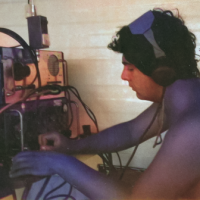Welcome to the FlexRadio Community! Please review the new Community Rules and other important new Community information on the Message Board.
Need the latest SmartSDR or 4O3A Genius Product Software?
SmartSDR v4.1.3 | SmartSDR v4.1.3 Release Notes
SmartSDR v3.10.15 | SmartSDR v3.10.15 Release Notes
The latest 4O3A Genius Product Software and Firmware
SmartSDR v4.1.3 | SmartSDR v4.1.3 Release Notes
SmartSDR v3.10.15 | SmartSDR v3.10.15 Release Notes
The latest 4O3A Genius Product Software and Firmware
If you are having a problem, please refer to the product documentation or check the Help Center for known solutions.
Need technical support from FlexRadio? It's as simple as Creating a HelpDesk ticket.
Need technical support from FlexRadio? It's as simple as Creating a HelpDesk ticket.
Most Common Fix for DAX Driver errors in Windows Spring Update (1803) (You can do this!)
Comments
-
Thanks Chuck but really Neal deserves all the credit for this thread. I agree with one other poster that Flex made a good decision bringing him on board. I have worked with Neal over the past 4 years and alway found his advice to be spot on and at a level that a end user can understand.0
-
What is a "Level tab" where can I find it. I wish I could save my device manager audio Flex settings (28 of them) to a file for the next time I have to do these tedious procedures. Thanks for your input, Jim0
-
Neal,
Thanks for your solution for DAX errors. It was THE ONLY APPROACH THAT FIXED MY MESS.
I have been doing many many manual DAX uninstalls according to Tim's thread, and re-installs along with many many SDR removals/re-installs, again following exactly Tim's approach. That never fixed the DAX startup errors. The name mangling was indeed my problem. I couldn't read the blued entries (blured) above the change icon field, but eventually figured it out with the help of Jay - NO5J's listing of the required 28 DAX audio settings. This all took me many hours but I'm happy its fixed. I assume there are hundreds of other Flex SDR owners that struggle with this every time Windows updates. I wish all these fine comments from 7 months ago could be condensed and published in a Flex help and support area instead of pouring over all these comments trying to figure out what works.
73, Jim -1 -
Once again the begging pleading, crying call for a Linux SSDR. That would take the world's best radio and make it darn near perfect as we would have reliable setups on our Linux and MacOS computers, and then not have to worry so much about what has become a permanent fixture of Flex Radios - the windows 10 post update failure.
2 -
Don't kid yourself - Linux audio has its warts, too! I can't count the times I had to redo the audio configuration for wsjt-x or Fldigi after an update followed by a reboot. I still prefer Linux and MacOS over Windows for many things, although when SSDR on Windows is working correctly, it works very well.1
-
Having used computers since 70's IBM360's days, I agree, no OS is perfect. But W10 is terribly brittle - or else I'm giving support to the really unlucky crowd! Most Linux support is Windows users trying to enforce Windows on Linux, and if I relied on MacOS, I'd be lonely.
I only bring up my wishes because I do know that W10 unreliability has cost sales.
0 -
I use Mac OS when doing digital stuff. I find that dogparkSDR along with xDAX, xCAT and Loopback work great together. Mac OS is a more stable environment than Windows OS, that's my opinion.2
-
I have had an interesting day. I was getting short of disk space so decided to uninstall SmartSDR and all its previous versions and start over. That may not have been wise! I followed the latest set of Tim's instructions to the letter and rebooted as required. That was a challenge as so many setting seems to be persistent - even using Revo Uninstaller Pro left some things set.
Once I had it all re-installed I checked my audio settings in DevMgr and found a number of spurious errors just like Neal suggested.
I followed the above instructions EXACTLY but after my reboot I found that some of these additional ports (which I had uninstalled) had re-appeared: even though I had deleted them.
Things seem to be working OK with my 6700 but I would feel much happier having a really clean installation of SmartSDR / SmartSDR CAT and DAX.
What can I do or am I forever to be stuck with these odd settings (DAX Audio RX 2 (FlexRadio Systems DAX IQ for example)?
Thanks in advance and 73, David G4NRT0 -
Not an opinion, but a demonstrable fact. MacOS is demonstrably more stable.
1 -
Hi David, If you are going to use SSDR, Windows 7 is a stable OS to use. Another option is to use a W10 computer that does not access the internet. I do have an airgapped W10 network that runs pretty flawlessly. I'd use the W7 if you have to use Windows.
Or, you can run W10 Enterprise, and lock that beast down big time. I am getting that option soon, as Microsoft has become the biggest impediment of proper computer operation.
To get it fixed on your computer now, Jay or a help ticket should get you running FB, but then you just wait for another update.
0 -
Thanks Michael. Using Windows 7 is not an option. This is my only PC. Everything else in my system is on Macs.
I would like to just get my Windows 10 fixed.
David0 -
I am having issues with Dax on a Windows 10 computer as it relates to Ham Radio Deluxe. I was not getting any waterfall or audio input at all. Put in a ticket to HRD support and they tried to help but then stopped responding to my requests. It seems that Tim's Dax uninstall/reinstall fix he posted works but only for a short time. I created a batch file that will automate the uninstalling and reinstalling Dax on a Win 10 computer. It seems to me with the fact that Windows 7 is reaching end of life on January 14, 2020 and there will be no more updates to it that there should be a push to get Dax working with Windows 10.0
-
Thanks Neal, this fixed my problem!!!0
-
Also,,,THANKS,,,fixed my problem too. 730 -
That's the reason that Windows 7 works so well, almost never updated any more.
1 -
It could happen that the name of the devices is messed up at the point that is not easy to recognize which device belongs to which category/controller.
The Flex devices can be part of one of these 4 categories:
DAX AUDIO
DAX IQ
DAX MIC AUDIO
DAX TX
Opening Device Manager, expanding Sound, video and game controllers shows those 4 controllers
The following procedure can help in matching Controllers and Devices:
Open the 'Properties' window for each controller, click on details and select 'Device instance path' from the drop down menu. Keep note of the path.
In my case (Win10/Dax 3.0.27) I have:
DAX AUDIO ROOTMEDIA006
DAX IQ ROOTMEDIA004
DAX MIC ROOTMEDIA008
DAX TX ROOTMEDIA007
Expand 'Audio inputs and outputs', double click on the device you want to verify/fix, click on 'Details' and select 'Parent' from the drop down menu. 'Value' shows the controller at which that device belongs.
Hope this will make the life easier...
73, Max
2 -
Max, thanks, this worked for me. My missing DAX IQ RX1-4 devices were over in audio recording devices until I found and renamed them.0
-
How do I identify the wrongly named drivers?
How do I know what driver belongs where (ROOT/MEDIA/????) and how to correct/change names if the editing option is not available?
73 Holger0 -
Hi Holger, the editing option is available in Control Panel/Sound0
-
Also, if you look at the description instead of the name, it is clear what the device is. The sequence number can just be the sequence the devices are found in, taking into account any properly named devices with existing sequence numbers. Sometimes there will also be multiple devices of the same type, left over after all sequence numbers are accounted for. These are the devices that are candidates for deletion.-1
-
Hi I have the mess with my DAX audio and can't anymore connect to the WSJT.... I see multiple DAX TX, RX Reserved or not in the Record sound settings. Duplicated (or triplicated) are showing not connected I can let them activated or disactivated. I guess this multiple installations are giving me the troules (WIN10 64 bits, SDR2.6.2). Any idea how to solve it?0
-
I was under the impression that most of the Windows update issues had been solved with the latest SSDR versions. Not being a Windows user (Mac and Linux), I can’t give much more advice that given above already.
I suggest your best avenue is to create a Helpdesk request.
1 -
I have had good luck with Windows updates on my Flex lately. This in no way indicates I trust they won't make a mess in the future
0 -
This whole discussion topic might be useful under the 'DAX' category. I never would have thought to look here. And it will be very useful for me to continue working with a DAX/fldigi problem. Just sayin.0
Leave a Comment
Categories
- All Categories
- 379 Community Topics
- 2.1K New Ideas
- 630 The Flea Market
- 8.2K Software
- 119 SmartSDR+
- 6.4K SmartSDR for Windows
- 183 SmartSDR for Maestro and M models
- 430 SmartSDR for Mac
- 271 SmartSDR for iOS
- 259 SmartSDR CAT
- 193 DAX
- 382 SmartSDR API
- 9.3K Radios and Accessories
- 38 Aurora
- 261 FLEX-8000 Signature Series
- 7.2K FLEX-6000 Signature Series
- 947 Maestro
- 56 FlexControl
- 865 FLEX Series (Legacy) Radios
- 924 Genius Products
- 463 Power Genius XL Amplifier
- 336 Tuner Genius XL
- 125 Antenna Genius
- 297 Shack Infrastructure
- 209 Networking
- 460 Remote Operation (SmartLink)
- 144 Contesting
- 787 Peripherals & Station Integration
- 139 Amateur Radio Interests
- 1K Third-Party Software