Welcome to the FlexRadio Community! Please review the new Community Rules and other important new Community information on the Message Board.
Need the latest SmartSDR or 4O3A Genius Product Software?
SmartSDR v4.1.3 | SmartSDR v4.1.3 Release Notes
SmartSDR v3.10.15 | SmartSDR v3.10.15 Release Notes
The latest 4O3A Genius Product Software and Firmware
SmartSDR v4.1.3 | SmartSDR v4.1.3 Release Notes
SmartSDR v3.10.15 | SmartSDR v3.10.15 Release Notes
The latest 4O3A Genius Product Software and Firmware
If you are having a problem, please refer to the product documentation or check the Help Center for known solutions.
Need technical support from FlexRadio? It's as simple as Creating a HelpDesk ticket.
Need technical support from FlexRadio? It's as simple as Creating a HelpDesk ticket.
Slice Master 6000 v0.10.2 is now available
HRD Logbook users can now color their spots to indicate "needed" status. But, this time around it's mostly bug fixes and minor improvements. As always, head on over to https://github.com/K1DBO/slice-master-6000 and see if you can spot the changes in the README. I've been working on it, really!
To get going with HRD Logbook coloring, select Slice Master's settings tab and make a new spot source entry like this one
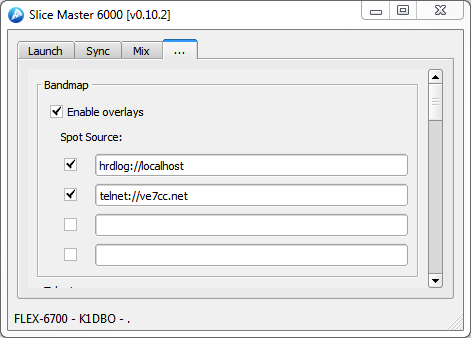
When HRD Logbook is running on your local computer Slice Master will make a query for each spot to see if you've worked the call before or even if it is from a new country or a new band. A new country will show green, a new band for a country will show red, and blue text will tell you it's a new band for the call.
Note that HRD Logbook is a bit different from the other spot sources. It doesnt supply source to Slice Master. Instead, it colors them. So for it to do anything, you'll either have to launch a program that produces spot, or add another spot source to the bandmap.
This feature combined with having your HRD Logbook use Slice Master's HRD TCP TX Listener instead of HRD Rig Control, makes for and very tight integration between your Flex radio and your log book.
The last couple of releases Slice Master had some trouble configuring the audio devices on WSJT-X when running on Win10. I've put some more effort into Win10 testing. Early reports indicate the problem is gone.
Who would have guessed that putting cluster spots in the bandmap would be so much fun? Well the folks with hi-res monitors would have had more fun if they could have read the tiny text used to display the spots. The spots now display at a reasonable size to start with but I've also added a start-up option to allow the text size to be scaled to your liking (and in case the hi-res fixes dont work for everyone).
In case you missed the last episode on start-up options, you'll need to run Slice Master from a cmd window or a short cut to make use of them. But they are persistent, so doing it just once is all that's necessary.
You can also control how long a spot will stick around with
Depending on how you divide your panafall, you might have trouble seeing the "stick" that the spot is attached to. To make them easier to see I've added an option to control the color. I couldnt decide which color I liked best so I left it up to you to decide.
I sure hope everyone is having as much fun with Slice Master as I am.
--Don
To get going with HRD Logbook coloring, select Slice Master's settings tab and make a new spot source entry like this one

When HRD Logbook is running on your local computer Slice Master will make a query for each spot to see if you've worked the call before or even if it is from a new country or a new band. A new country will show green, a new band for a country will show red, and blue text will tell you it's a new band for the call.
Note that HRD Logbook is a bit different from the other spot sources. It doesnt supply source to Slice Master. Instead, it colors them. So for it to do anything, you'll either have to launch a program that produces spot, or add another spot source to the bandmap.
This feature combined with having your HRD Logbook use Slice Master's HRD TCP TX Listener instead of HRD Rig Control, makes for and very tight integration between your Flex radio and your log book.
The last couple of releases Slice Master had some trouble configuring the audio devices on WSJT-X when running on Win10. I've put some more effort into Win10 testing. Early reports indicate the problem is gone.
Who would have guessed that putting cluster spots in the bandmap would be so much fun? Well the folks with hi-res monitors would have had more fun if they could have read the tiny text used to display the spots. The spots now display at a reasonable size to start with but I've also added a start-up option to allow the text size to be scaled to your liking (and in case the hi-res fixes dont work for everyone).
In case you missed the last episode on start-up options, you'll need to run Slice Master from a cmd window or a short cut to make use of them. But they are persistent, so doing it just once is all that's necessary.
slice-master.exe --bandmap-text-scale=PERCENTwill set the text scale relative to its intended size. So setting the value to 50 will shrink the text by half, while setting it to 200 will double it. Personally, I think 100 is just right. Just replace the word PERCENT with the value you'd like to try.
You can also control how long a spot will stick around with
slice-master.exe --bandmap-persistence=MINUTESThe default here is 10 minutes, but I'm told that's not always long enough.
Depending on how you divide your panafall, you might have trouble seeing the "stick" that the spot is attached to. To make them easier to see I've added an option to control the color. I couldnt decide which color I liked best so I left it up to you to decide.
slice-master.exe --bandmap-stick-color=COLORBasic color names will work here so long as you dont get too fancy. The word COLOR is just a place holder here. Try replacing it with RED.
I sure hope everyone is having as much fun with Slice Master as I am.
--Don
3
Comments
-
Slice Master 6000 v0.10.3 is now available at https://github.com/K1DBO/slice-master-6000 It's mostly a bug fix release with few minor features.
HRD Logbook in the bandmap has been improved. WSJT-X will now warn about clock skew if an internet time source is available for comparision. The bandmap now provides a setting to control spot persistence. And, the bandmap can now send callsigns to N1MM Logger+ when a spot is clicked.
Enjoy!
--Don
1 -
Slice Master 6000 v0.10.4 is now available at https://github.com/K1DBO/slice-master-6000 Once again, just bug fixes and minor improvements.
I've changed the spot layout algorithm to cause more interesting spots to float to the top. If you're using N1MM or HRD Logbook the mult or needed status of a spot will figure into its moving to the top. Also, new spots will blink for a few seconds to give you time to find them.
There were a couple of bugs that stopped WSJT-X spots from showing up in the bandmap after a while. In some cases, HRD Logbook had problems with the "mode" dropdown in the radio pane. These problems have all been fixed. Help me to find some more.
I'll be attending Dayton this year so I dont expect I'll be writing much code for a week or so. I hope to see some of you there!
--Don
0 -
GA Don it is only a Win10 application?0
-
Hi Luc,
Slice Master only runs on Windows but it's not too picky about which version. It's known to work on both Win7 and Win10.
--Don0 -
CAn the spots be displayed through DXLAb?
0 -
Slice Master can get spots from Spot Collector and display them in its bandmap. For that you use
dxlab://localhost/spots
as a spot source. Just make sure to enable Spot Collector's http server. When Slice Master uses Spot Collector as a spot source, the colors used in the Spot Collector display will also be used in Slice Master bandmap.
Spot Collector can also get spots from Slice Master's cluster aggregation server. In Spot Collector add localhost port 7300 as a spot source... just like you would any other cluster server. When you do this, any spots generated by the programs that Slice Master launches (CW Skimmer, GRITTY, WSJT-X) will be sent to Spot Collector and made available to the rest of the DX Labs suite.
Of course you can do both too. In that case, the "local" spots will also be "colored" by Spot Collector and those colors show Slice Master's bandmap too.
0 -
Thanks...I had already done both suggestions...but never see any thing displayed on the bandmap
0 -
Are you using a "popped out" panadapter? The bandmap doesnt work inside of the main SSDR window.0
-
Ahhh...Sorry...I missed that technicality...thanks.....works great now....now I just need to make the text larger...I believe I saw the instructions for that...0
-
Great!
The instructions for larger bandmap text are earlier in this thread.
You'll have to run Slice Master from a cmd window. You'll only need to do this until you find a text size you like. After that, Slice Master will remember your last text size the next time you start it from the desktop.
In the cmd window, typeslice-master.exe --bandmap-text-scale=150
Slice Master will start up and the text will be 50% larger than the default. Of course 125 or even 200 might be more to your liking.
Good luck!
0 -
I had to use the short cut path to the executable....but gave me an error every time...will try again tomorrow.....thanks...
0 -
Tried this and it didn't seem to work for me
slice-master.exe --bandmap-text-scale=150
0 -
Helps if I have the latest version . . . DUH
0 -
Well..I got it to take the scale = 200...but when I fired it back up......does not display in the panadapter...will have to see what happened later...but initially the setting look the same.
0 -
Any way to change the color of the callsign in the spot. I have a hard time with that gray on white . . . Old age and glasses
0 -
Hi Steve,
Currently there's no direct way to change the colors. But, many of the spot sources will add either a foreground or background color depending on the "needed" or LoTW status of the DX. A gray text color usually means the spot is uninteresting, blue, red, and green are progressively "better". Try adding HRD Logbook or DXLabs Spot Collector into the mix. CC User will add background colors depending on eQSL or LoTW status.
Which spot sources do you have configured?
But, you're right, without any of those sources in place, the colors arent very good. An option to set the default colors would probably be a good idea. Consider it added to the to-do list.
--Don
0 -
Can I run spot collector on 1 computer and my slicemaster on another computer. What is configuration for that?
0 -
Sure... It's similar to a web URL,
dxlab://<computer name>/spots
Just replace <computer name> with the IP address or computer name of the computer running Spot Collector. ...and dont forget to enable the HTTP server in Spot Collector. You might have to include a port number depending on how it's configured in Spot Collector. In that casedxlab://<computer name>:<port>/spots
will do the trick.
--Don0 -
I had slice master working on my monitor with ft8 and fldigi at same time. I shut it down inadvertedly and cannot get it back . trying to download an executable that has that has ft8,fldigi and a couple of more but just cant do it. Please help Don!?
0 -
sorry. k6dds
0
Leave a Comment
Categories
- All Categories
- 379 Community Topics
- 2.1K New Ideas
- 631 The Flea Market
- 8.3K Software
- 123 SmartSDR+
- 6.4K SmartSDR for Windows
- 184 SmartSDR for Maestro and M models
- 430 SmartSDR for Mac
- 271 SmartSDR for iOS
- 259 SmartSDR CAT
- 194 DAX
- 382 SmartSDR API
- 9.3K Radios and Accessories
- 39 Aurora
- 265 FLEX-8000 Signature Series
- 7.2K FLEX-6000 Signature Series
- 950 Maestro
- 56 FlexControl
- 866 FLEX Series (Legacy) Radios
- 925 Genius Products
- 463 Power Genius XL Amplifier
- 337 Tuner Genius XL
- 125 Antenna Genius
- 297 Shack Infrastructure
- 209 Networking
- 460 Remote Operation (SmartLink)
- 144 Contesting
- 788 Peripherals & Station Integration
- 139 Amateur Radio Interests
- 1K Third-Party Software
