Welcome to the FlexRadio Community! Please review the new Community Rules and other important new Community information on the Message Board.
Need the latest SmartSDR or 4O3A Genius Product Software?
SmartSDR v4.1.3 | SmartSDR v4.1.3 Release Notes
SmartSDR v3.10.15 | SmartSDR v3.10.15 Release Notes
The latest 4O3A Genius Product Software and Firmware
SmartSDR v4.1.3 | SmartSDR v4.1.3 Release Notes
SmartSDR v3.10.15 | SmartSDR v3.10.15 Release Notes
The latest 4O3A Genius Product Software and Firmware
If you are having a problem, please refer to the product documentation or check the Help Center for known solutions.
Need technical support from FlexRadio? It's as simple as Creating a HelpDesk ticket.
Need technical support from FlexRadio? It's as simple as Creating a HelpDesk ticket.
Upgrade Procedure on the Flexradio Helpdesk Page ?
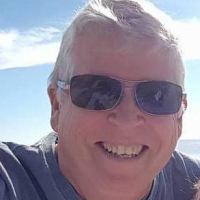
Bill / VA3QB
Member ✭✭
Could a procedure for upgrading our Maestro's be put in the area of information in the Website Help desk area ( https://helpdesk.flexradio.com/hc/en-us/ ) ? It already has some really good information.
I'm talking about the exact procedure so we as users don't create problems for ourselves and in turn Flex support.
Upgrading is more complicated than upgrading the radio.
Do we uninstall SSDR , do we reboot afterwards etc ??
It could be linked to on updates saving a lot of posts like this one.
Something similar to Ernest W4EG post in the Upgrade area of forums. ( https://community.flexradio.com/flexradio/topics/important-smartsdr-v1-8-4-info-for-maestro-users-up... )
Similar as posted below.
73
Bill
VA3QB
************************************************************************
Upgrading - SmartSDR v#.#.# and Maestro
I'm talking about the exact procedure so we as users don't create problems for ourselves and in turn Flex support.
Upgrading is more complicated than upgrading the radio.
Do we uninstall SSDR , do we reboot afterwards etc ??
It could be linked to on updates saving a lot of posts like this one.
Something similar to Ernest W4EG post in the Upgrade area of forums. ( https://community.flexradio.com/flexradio/topics/important-smartsdr-v1-8-4-info-for-maestro-users-up... )
Similar as posted below.
73
Bill
VA3QB
************************************************************************
Upgrading - SmartSDR v#.#.# and Maestro
July 2016
This is how I upgraded to the new SmartSDR v#. #. #
Flex-6x00:
Upgrade the Maestro to v#. #. #; and it will automatically upgrade the F-6x00 firmware to the same version.
Remember that there are 3 different things that need to be upgraded. "KY6LA"
1. Maestro Internal Firmware
2. The Flex-6x00 Internal Firmware
3. You need to downloaded from Flex SmartSDR for Windows
1&2 are automatically updated when you update 1.
1
Comments
-
I commented on this yesterday. I'll repost her for clarity.
We engineered the software upgrade processes in such a manner that a defined procedure is not necessary.
It really makes no difference if the PC or Maestro is upgraded first nor does it matter which one does the radio firmware upgrade. SmartSDR is designed to take all the guesswork out of making certain that the client (SmartSDR for Windows or Maestro) software is in sync with the radio firmware and will perform an up or downgrade of the radio firmware if necessary depending on the version of client software is used.
What is important is that your Mastro is on a reliable network and power source. The most reliable configuration is a wired Ethernet connection using the AC power adapter.
2
Leave a Comment
Categories
- All Categories
- 381 Community Topics
- 2.1K New Ideas
- 632 The Flea Market
- 8.3K Software
- 127 SmartSDR+
- 6.4K SmartSDR for Windows
- 185 SmartSDR for Maestro and M models
- 430 SmartSDR for Mac
- 272 SmartSDR for iOS
- 259 SmartSDR CAT
- 195 DAX
- 382 SmartSDR API
- 9.4K Radios and Accessories
- 40 Aurora
- 265 FLEX-8000 Signature Series
- 7.2K FLEX-6000 Signature Series
- 955 Maestro
- 56 FlexControl
- 866 FLEX Series (Legacy) Radios
- 927 Genius Products
- 464 Power Genius XL Amplifier
- 338 Tuner Genius XL
- 125 Antenna Genius
- 297 Shack Infrastructure
- 209 Networking
- 460 Remote Operation (SmartLink)
- 144 Contesting
- 788 Peripherals & Station Integration
- 140 Amateur Radio Interests
- 1K Third-Party Software
