Welcome to the FlexRadio Community! Please review the new Community Rules and other important new Community information on the Message Board.
Need the latest SmartSDR or 4O3A Genius Product Software?
SmartSDR v4.1.3 | SmartSDR v4.1.3 Release Notes
SmartSDR v3.10.15 | SmartSDR v3.10.15 Release Notes
The latest 4O3A Genius Product Software and Firmware
SmartSDR v4.1.3 | SmartSDR v4.1.3 Release Notes
SmartSDR v3.10.15 | SmartSDR v3.10.15 Release Notes
The latest 4O3A Genius Product Software and Firmware
If you are having a problem, please refer to the product documentation or check the Help Center for known solutions.
Need technical support from FlexRadio? It's as simple as Creating a HelpDesk ticket.
Need technical support from FlexRadio? It's as simple as Creating a HelpDesk ticket.
Part 3: Windows SoftEther Bridge Setup for Maestro Remote Access to your Flex 6000

K6OZY
Member ✭✭✭
Pre-Requisite: Part 1: Raspberry Pi SoftEther Server Setup for Remote Access to your Flex 6000 Radio
Optional suggested watching even if you don't implement it: Part 2: Raspberry Pi SoftEther Bridge Setup for Maestro Remote Access to your Flex 6000 Radio
This video shows you how to use your existing laptop to be the SoftEther bridge for your Maestro. The advantage of this is that you can join more complex wifi networks that may have authentication or agreement pages you must accept before accessing the internet. Another bonus is you can VPN in again with the laptop and run SmartSDR CAT and run your logger at the same time. I will be recording another video for OS X soon if I can find something similar to Camtasia for OS X. I do not own any video capture software for OS X.
Optional suggested watching even if you don't implement it: Part 2: Raspberry Pi SoftEther Bridge Setup for Maestro Remote Access to your Flex 6000 Radio
This video shows you how to use your existing laptop to be the SoftEther bridge for your Maestro. The advantage of this is that you can join more complex wifi networks that may have authentication or agreement pages you must accept before accessing the internet. Another bonus is you can VPN in again with the laptop and run SmartSDR CAT and run your logger at the same time. I will be recording another video for OS X soon if I can find something similar to Camtasia for OS X. I do not own any video capture software for OS X.
5
Comments
-
Great job Chris!0
-
Very nice job Chris. Looking forward to the OS X version of this video.0
-
Excellent Chris and at the right time, I have a Windows 10 HP-Envy which I have been using for quite a long time to remote my Flex radios and control the switches and rotors ..etc., using Softether VPN client connected to my station Windows 7 PC Softether VPN server.
For the past 3 days, I have been trying very hard to figure out how to connect the Maestro to the notebook by bridging the Softether VPN client with the notebook built-in Ethernet card, it did not work.
Just finished setting up the Softether bridge connection before even finishing the video and it worked instantly.
Now I can pack my Maestro for my long 4 months long stay in the UK , I hope that I get a good internet connection there.
Thanks Chris for a well done job.0 -
Awesome! Thanks for the feedback. I'm glad it helped.0
-
Chris, thanks for another great video. I built the two Pi's and was using it at Dayton with my Maestro. I just tried this with a laptop at work and it took about 3 minutes to set up and connect to my Pi in the shack! Thanks again! 73 Jeff N3VE0
-
I have set up the SoftEther VPN bridge/server on a Windows 10 PC on my home network. I have also installed the SoftEther bridge client on another Windows 10 Laptop. Connecting my Maestro, I am able to get the audio streams, metering and Maestro control to function, however I am not getting any Panadapter or waterfall to display. I'm using my iPhone as my hotspot (WiFi). The bridge goes from the WiFi adapter to the on-board 1000 GB Ethernet port.
II get the same type of results when connecting my IPad to the VPN and run either Stu's IPad app or Marks Beta App. I also get the same result when connecting my laptop directly to the VPN and run SmartSDR.
I have the following ports opened on my router:- 1194 TCP & UDP
- 443 TCP
- 992 TCP
- 5555 TCP
- 500 UDP
- 4500 UDP
0 -
I'm going to create a new thread. This one is not getting the attention.0
Leave a Comment
Categories
- All Categories
- 379 Community Topics
- 2.1K New Ideas
- 630 The Flea Market
- 8.2K Software
- 119 SmartSDR+
- 6.4K SmartSDR for Windows
- 183 SmartSDR for Maestro and M models
- 430 SmartSDR for Mac
- 271 SmartSDR for iOS
- 259 SmartSDR CAT
- 193 DAX
- 382 SmartSDR API
- 9.3K Radios and Accessories
- 38 Aurora
- 261 FLEX-8000 Signature Series
- 7.2K FLEX-6000 Signature Series
- 947 Maestro
- 56 FlexControl
- 865 FLEX Series (Legacy) Radios
- 924 Genius Products
- 463 Power Genius XL Amplifier
- 336 Tuner Genius XL
- 125 Antenna Genius
- 297 Shack Infrastructure
- 209 Networking
- 460 Remote Operation (SmartLink)
- 144 Contesting
- 787 Peripherals & Station Integration
- 139 Amateur Radio Interests
- 1K Third-Party Software
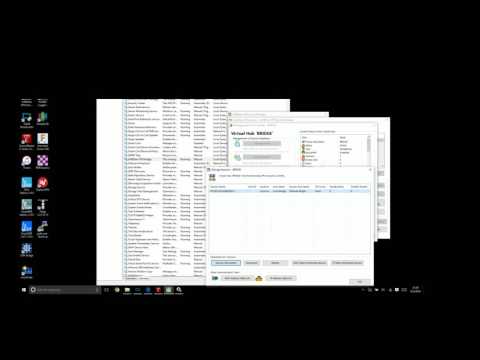 https://www.youtube.com/watch?v=s-Bb7l3jQEI
https://www.youtube.com/watch?v=s-Bb7l3jQEI