Welcome to the FlexRadio Community! Please review the new Community Rules and other important new Community information on the Message Board.
Need the latest SmartSDR or 4O3A Genius Product Software?
SmartSDR v4.1.3 | SmartSDR v4.1.3 Release Notes
SmartSDR v3.10.15 | SmartSDR v3.10.15 Release Notes
The latest 4O3A Genius Product Software and Firmware
SmartSDR v4.1.3 | SmartSDR v4.1.3 Release Notes
SmartSDR v3.10.15 | SmartSDR v3.10.15 Release Notes
The latest 4O3A Genius Product Software and Firmware
If you are having a problem, please refer to the product documentation or check the Help Center for known solutions.
Need technical support from FlexRadio? It's as simple as Creating a HelpDesk ticket.
Need technical support from FlexRadio? It's as simple as Creating a HelpDesk ticket.
SmartSDR Upgrade to 1.7.30.78 - Video

EA4GLI
Member ✭✭✭
Very straight forward process. Downloaded the EXE file from www.flexradio.com, closed any instance of SmartSDR, CAT and DAX as well as any program that makes use of the DAX audio, loggers and DDUtil.
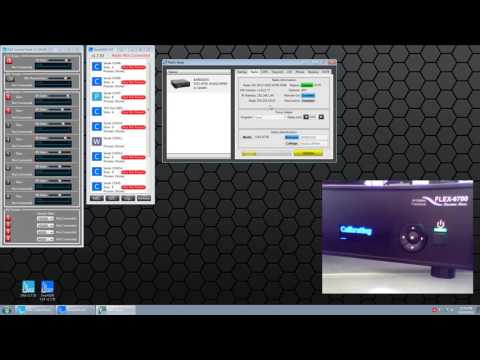 https://www.youtube.com/watch?v=LHAXGR6q3Xg
https://www.youtube.com/watch?v=LHAXGR6q3Xg
Salvador
8P9EH
EA4GLI
- Install SmartSDR 1.7.30 EXE file
- Remove links to previous SmartSDR version from desktop to avoid confusion (Didn't uninstall previous version)
- Run SmartSDR (CAT and DAX run automatically once you install the new version.
- Turn on Radio.
- Click UPGRADE
- Wait.... and you are done.
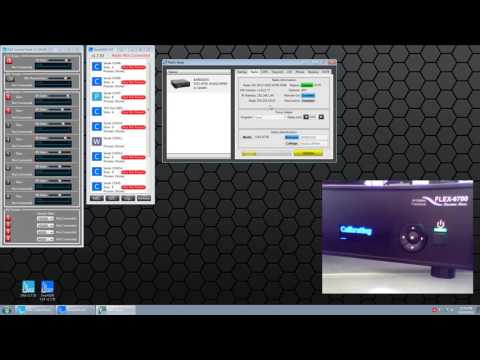 https://www.youtube.com/watch?v=LHAXGR6q3Xg
https://www.youtube.com/watch?v=LHAXGR6q3XgSalvador
8P9EH
EA4GLI
3
Comments
-
Sal - Is there suppose to be audio on your How-to video?
0 -
Not on this one. The only sound would have been a few relay clicks.
The main idea behind the video is to let people know that the radio will shut down a couple of times on its own and that it takes a little bit of time.... be patient. At times it looks like the yellow bar isn't even moving.
Steve points out on a different thread that the update can take up to 5 minutes. I guess the radio and PC have something to do with the total time.
In this case is a 6700, on a gigabit network connected to a Core i7 8GB laptop.0
Leave a Comment
Categories
- All Categories
- 381 Community Topics
- 2.1K New Ideas
- 633 The Flea Market
- 8.3K Software
- 131 SmartSDR+
- 6.4K SmartSDR for Windows
- 185 SmartSDR for Maestro and M models
- 430 SmartSDR for Mac
- 272 SmartSDR for iOS
- 259 SmartSDR CAT
- 197 DAX
- 382 SmartSDR API
- 9.4K Radios and Accessories
- 41 Aurora
- 265 FLEX-8000 Signature Series
- 7.2K FLEX-6000 Signature Series
- 955 Maestro
- 56 FlexControl
- 866 FLEX Series (Legacy) Radios
- 929 Genius Products
- 464 Power Genius XL Amplifier
- 340 Tuner Genius XL
- 125 Antenna Genius
- 297 Shack Infrastructure
- 209 Networking
- 461 Remote Operation (SmartLink)
- 144 Contesting
- 788 Peripherals & Station Integration
- 140 Amateur Radio Interests
- 1K Third-Party Software