Welcome to the FlexRadio Community! Please review the new Community Rules and other important new Community information on the Message Board.
Need the latest SmartSDR or 4O3A Genius Product Software?
SmartSDR v4.1.3 | SmartSDR v4.1.3 Release Notes
SmartSDR v3.10.15 | SmartSDR v3.10.15 Release Notes
The latest 4O3A Genius Product Software and Firmware
SmartSDR v4.1.3 | SmartSDR v4.1.3 Release Notes
SmartSDR v3.10.15 | SmartSDR v3.10.15 Release Notes
The latest 4O3A Genius Product Software and Firmware
If you are having a problem, please refer to the product documentation or check the Help Center for known solutions.
Need technical support from FlexRadio? It's as simple as Creating a HelpDesk ticket.
Need technical support from FlexRadio? It's as simple as Creating a HelpDesk ticket.
Triple DAX Recording Devices on Windows 10
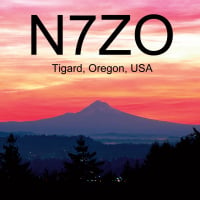
Bob N7ZO
Member ✭✭
I just upgraded to Windows 10 and did a full uninstall (as recommended) and reinstall of SSDR 1.5.1.
Now I am seeing three of each DAX recording device in some of my sound card apps. For instance there are three "DAX Audio RX 1". (You must select "Show Disconnected Devices" on the 'Sound' panel to see these.)
On the 'Sound' panel, the first instance shows a microphone icon:
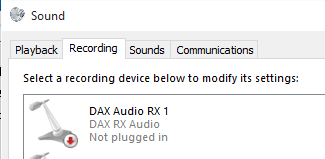
The second instance shows the normal cable icon:
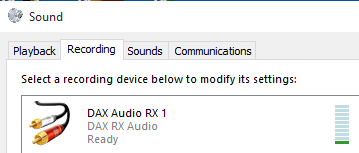
The third instance shows a 'box' icon:
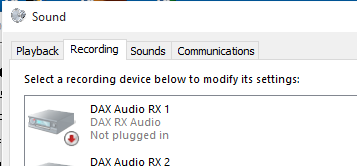
There are also three each of the IQ and reserved devices. The total is sixty devices for DAX (I counted them).
The problem is that an app (i-Sound 7, used for recording DAX audio until Flex comes up with a better solution) that only showed the ‘connected’ or 'plugged-in' devices under Windows 7 is now showing all the devices under Windows 10, and when listed by the app, all of each group of three have the same name, such as "DAX Audio RX 1", with no way to differentiate them.
Also, the length of the list is causing the app to not correctly persist my sound card
choices.
Now, I know the new problems can probably be attributed to problems in the app (i-Sound 7), but why the difference under Windows 10 and why is it necessary to have sixty DAX recording devices?
I’ve had problems with other apps in the past due to the length of the DAX device lists, but now under Windows 10, the problem is worse.
Is this being improved for the next release?
Thanks and 73, Bob, N7ZO
Now I am seeing three of each DAX recording device in some of my sound card apps. For instance there are three "DAX Audio RX 1". (You must select "Show Disconnected Devices" on the 'Sound' panel to see these.)
On the 'Sound' panel, the first instance shows a microphone icon:

The second instance shows the normal cable icon:

The third instance shows a 'box' icon:

There are also three each of the IQ and reserved devices. The total is sixty devices for DAX (I counted them).
The problem is that an app (i-Sound 7, used for recording DAX audio until Flex comes up with a better solution) that only showed the ‘connected’ or 'plugged-in' devices under Windows 7 is now showing all the devices under Windows 10, and when listed by the app, all of each group of three have the same name, such as "DAX Audio RX 1", with no way to differentiate them.
Also, the length of the list is causing the app to not correctly persist my sound card
choices.
Now, I know the new problems can probably be attributed to problems in the app (i-Sound 7), but why the difference under Windows 10 and why is it necessary to have sixty DAX recording devices?
I’ve had problems with other apps in the past due to the length of the DAX device lists, but now under Windows 10, the problem is worse.
Is this being improved for the next release?
Thanks and 73, Bob, N7ZO
0
Comments
-
Unfortunately, part of a complete uninstall is going to the Windows Device Manager, viewing hidden devices, and deleting "ghost" audio and serial devices. You can safely delete the grayed out devices. Usually turns out okay.1
-
Hi George,
I don't think these are ghost devices. When I uninstall DAX, they all go away. When I reinstall DAX, they all return.
I have used the "show hidden devices" in the device manager to find and remove hidden com ports, but this DAX problem appears to be a different beast.
Try looking on your 'Sound / Recording Devices' panel and select 'Show Disconnected Devices" with the right mouse button. Are they there for you?
Happy New Year, Bob, N7ZO0 -
Put this in notepad and save it as devmgr.bat on your desktop.
It will start the device manager in the correct mode to find the hidden/ghost devices.
I keep it there and check after every install.
set devmgr_show_nonpresent_devices=1
set devmgr_show_details=1
start DEVMGMT.MSC
1 -
Gotcha, Bob. Now I see what you're seeing. I think they are generated by Windows somehow as some sort of placeholders for real audio card pluggable devices. Your applications shouldn't be seeing them. I hear changes are coming in DAX under version 1.6; perhaps it will help. (I do not have insider info - just speculating.)1
-
Assuming you are running a 6500 or a 6300, you can delete sound devices that these models don't use. Running a 6500, you can delete all of the 5,6,7 and 8 devices. Running a 6300, you can delete all devices larger than 2. I don't know off the top of my head how many IQ devices a 6300 uses, so you might just leave all of those.
0 -
Hi Dave,
For my 6700, I have DAX channels 5-8 disabled, but can see no way to delete them?
73, Bob, N7ZO
0 -
In many cases problems are the result of more audio devices in the system than some programs can deal with. Results frequently get unpredictable. And, in many cases a simple solution is to disable devices you don't need. I *think* that with a 6700 you can delete 5 through 8 if you are careful not to use them. My experience has been that disabling them is enough.
0
Leave a Comment
Categories
- All Categories
- 378 Community Topics
- 2.1K New Ideas
- 630 The Flea Market
- 8.2K Software
- 118 SmartSDR+
- 6.4K SmartSDR for Windows
- 183 SmartSDR for Maestro and M models
- 430 SmartSDR for Mac
- 271 SmartSDR for iOS
- 258 SmartSDR CAT
- 193 DAX
- 382 SmartSDR API
- 9.3K Radios and Accessories
- 38 Aurora
- 257 FLEX-8000 Signature Series
- 7.2K FLEX-6000 Signature Series
- 947 Maestro
- 56 FlexControl
- 865 FLEX Series (Legacy) Radios
- 924 Genius Products
- 463 Power Genius XL Amplifier
- 336 Tuner Genius XL
- 125 Antenna Genius
- 297 Shack Infrastructure
- 209 Networking
- 460 Remote Operation (SmartLink)
- 144 Contesting
- 787 Peripherals & Station Integration
- 139 Amateur Radio Interests
- 1K Third-Party Software
