Welcome to the FlexRadio Community! Please review the new Community Rules and other important new Community information on the Message Board.
Need the latest SmartSDR or 4O3A Genius Product Software?
SmartSDR v4.1.3 | SmartSDR v4.1.3 Release Notes
SmartSDR v3.10.15 | SmartSDR v3.10.15 Release Notes
The latest 4O3A Genius Product Software and Firmware
SmartSDR v4.1.3 | SmartSDR v4.1.3 Release Notes
SmartSDR v3.10.15 | SmartSDR v3.10.15 Release Notes
The latest 4O3A Genius Product Software and Firmware
If you are having a problem, please refer to the product documentation or check the Help Center for known solutions.
Need technical support from FlexRadio? It's as simple as Creating a HelpDesk ticket.
Need technical support from FlexRadio? It's as simple as Creating a HelpDesk ticket.
Tutorial: Setting up WSJT-X with SmartSDR
I have been using WSJT-X for quite a long time now and like it, because it is very stable,
runs with the HRD server and JTAlertX, which logs to my HRD Logbook. I normally
have WSJT-X running alongside DM780.
WSJT-X and - in fact all modes of this type - have to be exactly on time and - as
you can find in the online documentation
http://physics.princeton.edu/pulsar/k1jt/wsjtx-doc/wsjtx-main-toc2.html#UTIL
Windows itself is not adequate to that task. The documentation recommends
http://www.satsignal.eu/ntp/setup.html
but you can find also a tutorial on how to change your registry here:
http://www.wikihow.com/Change-the-Time-Synchronization-Interval-in-Windows-7
or use an external time synchronization program:
http://www.speed-soft.de/index.php?language=en
or - if without internet connection - use GPS synchronization:
http://www.visualgps.net/nmeatime/ (there are also freeware programs)
There have been other tutorials both from FlexRadio and on this forum on digital
modes. My tutorials refer to the newest versions at this date September 2015.
I run all programs on Windows 7 Home Premium both 32 and 64 bit.
Setup for Windows 10 should be the same as for Windows 7, although there have been
reports about problems with virtual ports. Be careful to totally remove SmartSDR
from your PC before you install Windows 10, then reinstall, having saved your
profiles beforehand.
Setup of digital mode programs often opens server ports. You have to allow them
on your system, so have a look at both your firewall and antivirus programs if
there is no connection. The OS can also create a problem concerning user
permissions
Please tell me about improvements to the tutorials and issues not reported here.
B. WSJT-X for JT65 and JT9 modes
1. Download WSJT-X http://physics.princeton.edu/pulsar/K1JT/wsjtx.html
Version 1.5.0 is the newest one at this date, but I have all versions running
here with the latest one 1.6.1-devel, which also runs stable with the same
settings.
2. Download JTAlertX http://hamapps.hamspots.net/
JTAlertX is an additional program, which shows the stations on the received
Band, worked status, etc. and is able to log to different logging programs.
JTAlertX also works with JT65-HF HB9HQX and JT65-HF-Comfort.
What I also like ist that this program makes it possible to send short messages
to the QSO partner.
3. Download MiniDeluxe: https://github.com/krisp/MiniDeluxe/wiki
MiniDeluxe is a small program which opens a HRD server port.
It replaces HRD Rig Control, which is unnecessary and clogs up your CPU.
4. In SmartSDR CAT notice the port which was created at installing it and to which
3rd party programs will connect, in my case COM6:
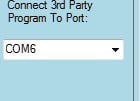
5. Create a virtual PTT port in the Serial ports tab clicking "Add a port", then
"PTT" and you should get a COM port pair (COM7-17) in this case:
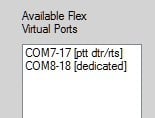
Notice that I have also created a dedicated CAT port pair (COM8-18) which you
need only if you want to connect other programs which can't use a HRD server.
The COM port numbers can vary on your pc! Be careful that the newly created
COM ports are not used by other, already existing, devices! You can create a
little batch file, which I call "View Devices". Just copy the lines into your editor
and save the batch file as "view devices.bat"
set devmgr_show_nonpresent_devices=1
set devmgr_show_details=1
start DEVMGMT.MSC
Now you can see all your COM ports, even the hidden ones, if so clicked.
This is my list, yours will show different ports:
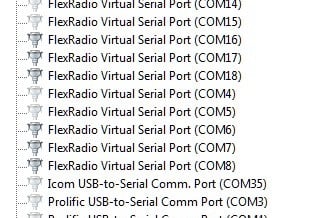
Sometimes two ports with the same number can crash Windows. In that case
you have to restart in protected mode and change the numbers or deinstall
the offending driver.
6. Setup for MiniDeluxe:
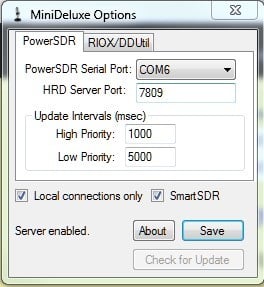
Be careful to tick SmartSDR. The COM port number can vary on your system
and relates only to my setup description!
Do not use DDUtil at this date (September 2015), as DDUtil won't work with WSJT-X,
MiniDeluxe works and direct connection via Rig=TS-2000 also
7. Setup for WSJT-X:
a. Radio using the MiniDeluxe HRD server:
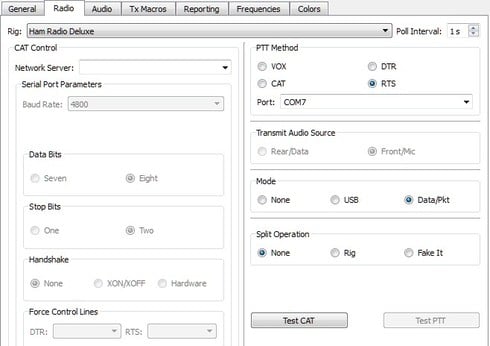
An external PTT port (COM7 in this case) is more stable and faster.
b. Radio using direct connection:
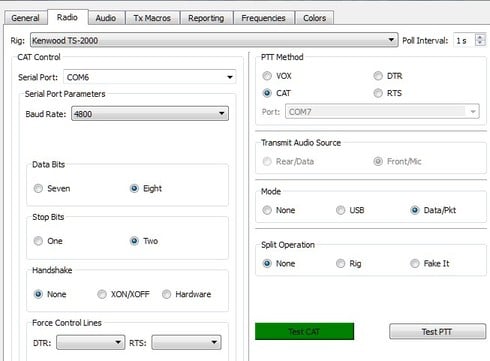
PTT should be set to CAT.
c. Audio setup:
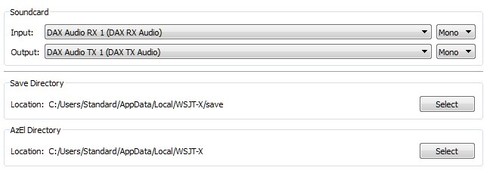
8. Setup for JTAlertX:
a. Setting WSJT-X as the default program:
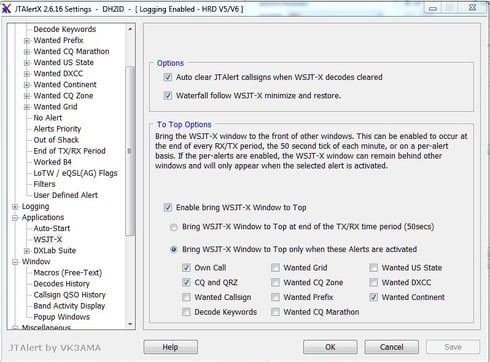
b. Setting WSJT-X to auto-start:

c. Setting HRD Log as the default logging program:
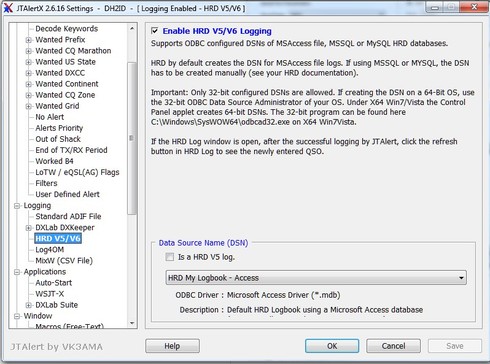
d. Compatibility to other logging programs. JTAlertX can also put out an ADIF
file, which you can import in other logging programs not shown here
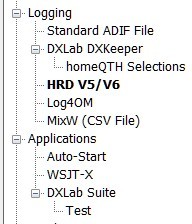
I hope this helps and that I can find you on my screen soon. If not, it's
not your fault - I'm very antenna-restricted :-(
:
runs with the HRD server and JTAlertX, which logs to my HRD Logbook. I normally
have WSJT-X running alongside DM780.
WSJT-X and - in fact all modes of this type - have to be exactly on time and - as
you can find in the online documentation
http://physics.princeton.edu/pulsar/k1jt/wsjtx-doc/wsjtx-main-toc2.html#UTIL
Windows itself is not adequate to that task. The documentation recommends
http://www.satsignal.eu/ntp/setup.html
but you can find also a tutorial on how to change your registry here:
http://www.wikihow.com/Change-the-Time-Synchronization-Interval-in-Windows-7
or use an external time synchronization program:
http://www.speed-soft.de/index.php?language=en
or - if without internet connection - use GPS synchronization:
http://www.visualgps.net/nmeatime/ (there are also freeware programs)
There have been other tutorials both from FlexRadio and on this forum on digital
modes. My tutorials refer to the newest versions at this date September 2015.
I run all programs on Windows 7 Home Premium both 32 and 64 bit.
Setup for Windows 10 should be the same as for Windows 7, although there have been
reports about problems with virtual ports. Be careful to totally remove SmartSDR
from your PC before you install Windows 10, then reinstall, having saved your
profiles beforehand.
Setup of digital mode programs often opens server ports. You have to allow them
on your system, so have a look at both your firewall and antivirus programs if
there is no connection. The OS can also create a problem concerning user
permissions
Please tell me about improvements to the tutorials and issues not reported here.
B. WSJT-X for JT65 and JT9 modes
1. Download WSJT-X http://physics.princeton.edu/pulsar/K1JT/wsjtx.html
Version 1.5.0 is the newest one at this date, but I have all versions running
here with the latest one 1.6.1-devel, which also runs stable with the same
settings.
2. Download JTAlertX http://hamapps.hamspots.net/
JTAlertX is an additional program, which shows the stations on the received
Band, worked status, etc. and is able to log to different logging programs.
JTAlertX also works with JT65-HF HB9HQX and JT65-HF-Comfort.
What I also like ist that this program makes it possible to send short messages
to the QSO partner.
3. Download MiniDeluxe: https://github.com/krisp/MiniDeluxe/wiki
MiniDeluxe is a small program which opens a HRD server port.
It replaces HRD Rig Control, which is unnecessary and clogs up your CPU.
4. In SmartSDR CAT notice the port which was created at installing it and to which
3rd party programs will connect, in my case COM6:
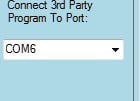
5. Create a virtual PTT port in the Serial ports tab clicking "Add a port", then
"PTT" and you should get a COM port pair (COM7-17) in this case:
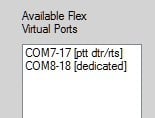
Notice that I have also created a dedicated CAT port pair (COM8-18) which you
need only if you want to connect other programs which can't use a HRD server.
The COM port numbers can vary on your pc! Be careful that the newly created
COM ports are not used by other, already existing, devices! You can create a
little batch file, which I call "View Devices". Just copy the lines into your editor
and save the batch file as "view devices.bat"
set devmgr_show_nonpresent_devices=1
set devmgr_show_details=1
start DEVMGMT.MSC
Now you can see all your COM ports, even the hidden ones, if so clicked.
This is my list, yours will show different ports:
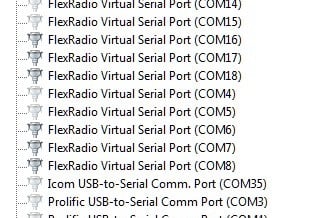
Sometimes two ports with the same number can crash Windows. In that case
you have to restart in protected mode and change the numbers or deinstall
the offending driver.
6. Setup for MiniDeluxe:
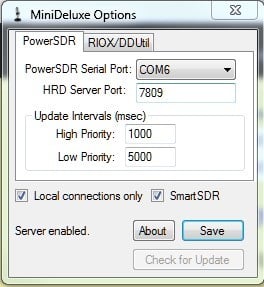
Be careful to tick SmartSDR. The COM port number can vary on your system
and relates only to my setup description!
Do not use DDUtil at this date (September 2015), as DDUtil won't work with WSJT-X,
MiniDeluxe works and direct connection via Rig=TS-2000 also
7. Setup for WSJT-X:
a. Radio using the MiniDeluxe HRD server:
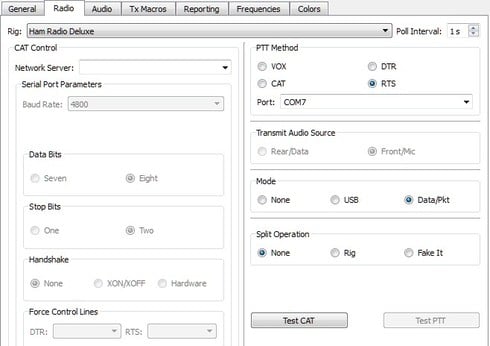
An external PTT port (COM7 in this case) is more stable and faster.
b. Radio using direct connection:
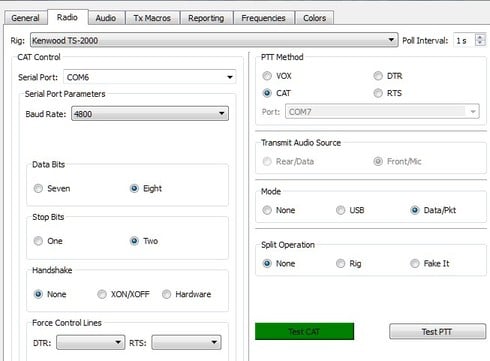
PTT should be set to CAT.
c. Audio setup:
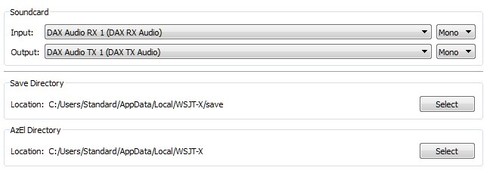
8. Setup for JTAlertX:
a. Setting WSJT-X as the default program:
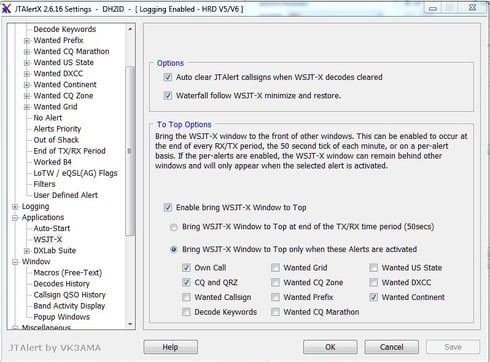
b. Setting WSJT-X to auto-start:

c. Setting HRD Log as the default logging program:
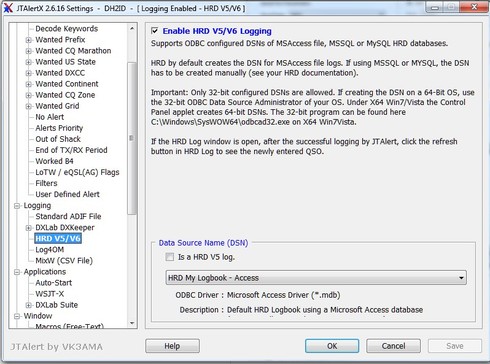
d. Compatibility to other logging programs. JTAlertX can also put out an ADIF
file, which you can import in other logging programs not shown here
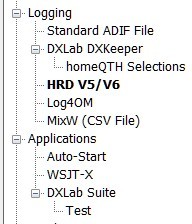
I hope this helps and that I can find you on my screen soon. If not, it's
not your fault - I'm very antenna-restricted :-(
:
8
Comments
-
Thank you
0 -
Alex. I was banging my head trying to get WJTX and SSDR to get along. Someone pointed me to this post and it worked like a charm! Thank you so much!0
-
Thank you, David! I have learned a lot about these programs, setting up a
tutorial.
73, Alex - DH2ID
Update to the tutorial:
Version 1.6.21 CAT is now much easier to handle.
Clicking on "Edit" in the CAT window now opens a new edit window. Right clicking in this window opens the "Advanced" option, which should be ticked if you want to change com port numbers and settings. 1
1 -
Time synch update for Windows 10:
http://www.windows10update.com/2015/08/windows-10-tutorials-155-change-the-time-synchronization-inte...
0 -
Do you use the "Split Operation" set to "Rig" or "Fake it" under the radio tab in WSJT-X?
0 -
Sorry, Kent, I don't operate split in digital modes.0
-
Kent, I've only dabbled in WSJT-X, but "Fake It" works well.
0 -
Hi Kent...
From Help: "Split Operation: Significant advantages result from using Split mode (separate VFOs for Rx and Tx) if your radio supports it. If it does not,WSJT-X can simulate such behavior. Either method will result in a cleaner transmitted signal, by keeping the Tx audio always in the range 1500 to 2000 Hz so that audio harmonics cannot pass through the Tx sideband filter. Select Rig to use the radio’s Split mode, or Fake It to have WSJT-X adjust the VFO frequency as needed, when T/R switching occurs. Choose None if you do not wish to use split operation."
Fake It is the correct setting. Others may say the Flex doesn't need all but I've found through experience when responding to calls at the lower or upper edges of the filter that Fake It is absolutely necessary.
All it is doing is adjusting the slice frequency during transmit to keep the audio signal at a reasonable frequency. You are not running split from the other end's perspective as he sees your response right where he expects to see it.
I have also tried Rig for split but seems WSJT-X loses track of the extra slice.
73,
Kev K4VD0 -
pretty sure I run split on WSJT X but I use Fake if I recall traveling can't verify setting for several days. Ian0
-
As a matter of interest, to what do you set the TX Gain on the DAX Control Panel for WSJT-X? How do you decide how high to set it?
Thanks,
David G4NRT0 -
My RX Gain in DAX is set to 50 (TX at 64). Then I use the slider in WSJT-X to bring the indicator up to 30 when no signals are present and make sure it doesn't bump the max when sigs are present. AGC also has an impact.0
-
Thanks. Mine is about the same .. Always good to know that it is in the right ballpark!!0
-
thank you! Work ps like a charm. I got 4 slices working beautifully. Here's a video of it
 https://youtu.be/ywn3LXgney0 0
https://youtu.be/ywn3LXgney0 0
Leave a Comment
Categories
- All Categories
- 381 Community Topics
- 2.1K New Ideas
- 632 The Flea Market
- 8.3K Software
- 126 SmartSDR+
- 6.4K SmartSDR for Windows
- 185 SmartSDR for Maestro and M models
- 430 SmartSDR for Mac
- 272 SmartSDR for iOS
- 259 SmartSDR CAT
- 195 DAX
- 382 SmartSDR API
- 9.3K Radios and Accessories
- 40 Aurora
- 265 FLEX-8000 Signature Series
- 7.2K FLEX-6000 Signature Series
- 955 Maestro
- 56 FlexControl
- 866 FLEX Series (Legacy) Radios
- 927 Genius Products
- 464 Power Genius XL Amplifier
- 338 Tuner Genius XL
- 125 Antenna Genius
- 297 Shack Infrastructure
- 209 Networking
- 460 Remote Operation (SmartLink)
- 144 Contesting
- 788 Peripherals & Station Integration
- 140 Amateur Radio Interests
- 1K Third-Party Software



