Welcome to the FlexRadio Community! Please review the new Community Rules and other important new Community information on the Message Board.
Need the latest SmartSDR or 4O3A Genius Product Software?
SmartSDR v4.1.3 | SmartSDR v4.1.3 Release Notes
SmartSDR v3.10.15 | SmartSDR v3.10.15 Release Notes
The latest 4O3A Genius Product Software and Firmware
SmartSDR v4.1.3 | SmartSDR v4.1.3 Release Notes
SmartSDR v3.10.15 | SmartSDR v3.10.15 Release Notes
The latest 4O3A Genius Product Software and Firmware
If you are having a problem, please refer to the product documentation or check the Help Center for known solutions.
Need technical support from FlexRadio? It's as simple as Creating a HelpDesk ticket.
Need technical support from FlexRadio? It's as simple as Creating a HelpDesk ticket.
Poor remote connection Issues
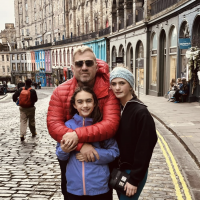
Luke Reynolds
Member ✭✭
I am having issues with remote connection. My current setup is as follows. We have 3 floors and my flex 6000 lives on the third floor. Access to my 3rd floor is through my home office where the modem/wifi router lives. I ran a physical Ethernet wire (20ft) up to the flex so it is directly connected to the wifi router which is connected to the modem and I always get full green bars. When I try to use wifi to remote in...it connects and shows full bars and then drops right away to 1 red bar. I thought it was my wifi card in my laptop but I sat right next to the wifi router and still had the same problem. No matter where in the house I am the same thing happens...full bars then immediately drops down to 1 bar. I have tried to eliminate the variables one by one. I spent a good amount on my wifi router and even replaced it with another router..same issue. I then looked at the devices. I tried 3 different laptops...same problems. I figured it might be the wifi cards in the laptop so I bought an external usb version with better antennas...with the same results. I am wondering if anybody has seen this and overcame it? I would really like to operate from my home office which is 20ft from the flex and 4 feet from the modem and wifi router but it just wont work.
Thanks
Luke
Thanks
Luke
0
Answers
-
"I thought it was my wifi card in my laptop but I sat right next to the wifi router and still had the same problem. No matter where in the house I am the same thing happens...full bars then immediately drops down to 1 bar. "
It still may be your router and/or laptop wireless radio (and driver). If you are right next to the router, then the issue is not signal strength; it is end-to-end data throughput.
Since you have changed Wifi radio in your laptop and the issue did not improve, the issue may be your router is not capable of streaming data or your PC has very long duration DPCs that is causing the throughput bottleneck.
Use LatencyMon while toy are connected to the radio and see what the DPC latency metrics are. It will tell you if the PC is unable to handle realtime audio streaming.
https://helpdesk.flexradio.com/hc/en-us/articles/202118698-Using-LatencyMon-to-collect-DPC-Latency-D...
0 -
_________________________________________________________________________________________________________
CONCLUSION
_________________________________________________________________________________________________________
Your system appears to be having trouble handling real-time audio and other tasks. You are likely to experience buffer underruns appearing as drop outs, clicks or pops. One or more DPC routines that belong to a driver running in your system appear to be executing for too long. At least one detected problem appears to be network related. In case you are using a WLAN adapter, try disabling it to get better results. One problem may be related to power management, disable CPU throttling settings in Control Panel and BIOS setup. Check for BIOS updates.
LatencyMon has been analyzing your system for 0:01:42 (h:mm:ss) on all processors.
_________________________________________________________________________________________________________
SYSTEM INFORMATION
_________________________________________________________________________________________________________
Computer name: NV0063
OS version: Windows 8.1 , 6.2, build: 9200 (x64)
Hardware: 80HE, LENOVO, VIUU4
CPU: GenuineIntel Intel(R) Processor 5Y70 CPU @ 1.10GHz
Logical processors: 4
Processor groups: 1
RAM: 8107 MB total
_________________________________________________________________________________________________________
CPU SPEED
_________________________________________________________________________________________________________
Reported CPU speed: 1297 MHz
Note: reported execution times may be calculated based on a fixed reported CPU speed. Disable variable speed settings like Intel Speed Step and AMD Cool N Quiet in the BIOS setup for more accurate results.
_________________________________________________________________________________________________________
MEASURED INTERRUPT TO USER PROCESS LATENCIES
_________________________________________________________________________________________________________
The interrupt to process latency reflects the measured interval that a usermode process needed to respond to a hardware request from the moment the interrupt service routine started execution. This includes the scheduling and execution of a DPC routine, the signaling of an event and the waking up of a usermode thread from an idle wait state in response to that event.
Highest measured interrupt to process latency (µs): 2193.268135
Average measured interrupt to process latency (µs): 8.797995
Highest measured interrupt to DPC latency (µs): 1156.637084
Average measured interrupt to DPC latency (µs): 2.299028
_________________________________________________________________________________________________________
REPORTED ISRs
_________________________________________________________________________________________________________
Interrupt service routines are routines installed by the OS and device drivers that execute in response to a hardware interrupt signal.
Highest ISR routine execution time (µs): 163.318427
Driver with highest ISR routine execution time: NDIS.SYS - Network Driver Interface Specification (NDIS), Microsoft Corporation
Highest reported total ISR routine time (%): 0.188650
Driver with highest ISR total time: NDIS.SYS - Network Driver Interface Specification (NDIS), Microsoft Corporation
Total time spent in ISRs (%) 0.237369
ISR count (execution time <250 µs): 62431
ISR count (execution time 250-500 µs): 0
ISR count (execution time 500-999 µs): 0
ISR count (execution time 1000-1999 µs): 0
ISR count (execution time 2000-3999 µs): 0
ISR count (execution time >=4000 µs): 0
_________________________________________________________________________________________________________
REPORTED DPCs
_________________________________________________________________________________________________________
DPC routines are part of the interrupt servicing dispatch mechanism and disable the possibility for a process to utilize the CPU while it is interrupted until the DPC has finished execution.
Highest DPC routine execution time (µs): 1178.326908
Driver with highest DPC routine execution time: NDIS.SYS - Network Driver Interface Specification (NDIS), Microsoft Corporation
Highest reported total DPC routine time (%): 0.286203
Driver with highest DPC total execution time: Wdf01000.sys - Kernel Mode Driver Framework Runtime, Microsoft Corporation
Total time spent in DPCs (%) 1.168162
DPC count (execution time <250 µs): 581246
DPC count (execution time 250-500 µs): 0
DPC count (execution time 500-999 µs): 235
DPC count (execution time 1000-1999 µs): 1
DPC count (execution time 2000-3999 µs): 0
DPC count (execution time >=4000 µs): 0
_________________________________________________________________________________________________________
REPORTED HARD PAGEFAULTS
_________________________________________________________________________________________________________
Hard pagefaults are events that get triggered by making use of virtual memory that is not resident in RAM but backed by a memory mapped file on disk. The process of resolving the hard pagefault requires reading in the memory from disk while the process is interrupted and blocked from execution.
NOTE: some processes were hit by hard pagefaults. If these were programs producing audio, they are likely to interrupt the audio stream resulting in dropouts, clicks and pops. Check the Processes tab to see which programs were hit.
Process with highest pagefault count: smartsdr.exe
Total number of hard pagefaults 137
Hard pagefault count of hardest hit process: 65
Highest hard pagefault resolution time (µs): 7625.311488
Total time spent in hard pagefaults (%): 0.015410
Number of processes hit: 7
_________________________________________________________________________________________________________
PER CPU DATA
_________________________________________________________________________________________________________
CPU 0 Interrupt cycle time (s): 3.838414
CPU 0 ISR highest execution time (µs): 163.318427
CPU 0 ISR total execution time (s): 0.250985
CPU 0 ISR count: 21143
CPU 0 DPC highest execution time (µs): 788.023901
CPU 0 DPC total execution time (s): 1.728908
CPU 0 DPC count: 362664
_________________________________________________________________________________________________________
CPU 1 Interrupt cycle time (s): 3.177036
CPU 1 ISR highest execution time (µs): 110.837317
CPU 1 ISR total execution time (s): 0.495978
CPU 1 ISR count: 24691
CPU 1 DPC highest execution time (µs): 386.908250
CPU 1 DPC total execution time (s): 0.954162
CPU 1 DPC count: 60472
_________________________________________________________________________________________________________
CPU 2 Interrupt cycle time (s): 3.246762
CPU 2 ISR highest execution time (µs): 137.929067
CPU 2 ISR total execution time (s): 0.108815
CPU 2 ISR count: 8810
CPU 2 DPC highest execution time (µs): 726.583655
CPU 2 DPC total execution time (s): 1.497951
CPU 2 DPC count: 119707
_________________________________________________________________________________________________________
CPU 3 Interrupt cycle time (s): 2.079073
CPU 3 ISR highest execution time (µs): 108.018504
CPU 3 ISR total execution time (s): 0.112830
CPU 3 ISR count: 7787
CPU 3 DPC highest execution time (µs): 1178.326908
CPU 3 DPC total execution time (s): 0.585779
CPU 3 DPC count: 38639
_________________________________________________________________________________________________________
0 -
Your DPCs are at the high end of what is normally considered as acceptable. You really want values less than 1000 μs and yours are 1178. In addition, the system driver responsible for the DPC latency is NDIS.sys. This is the Windows network driver, so in addition to the long duration DPCs, it is your network subsystem that is slowing things down. A double whammy for network throughput performance.
These are not easy problems to fix. You can try by upgrading your Wi-Fi network drivers as a first step. Then you can try to update your BIOS to the latest version too.
I'll be honest with you. Laptops were not designed to be high throughput performance computers. They are engineered to be light, cheap and have long battery life. These engineering objectives come at the expense of performance.
The other thing you can do for testing this problem is to click on the network bars in SmartSDR and look at the network details. If the RTT time is high (>10ms) and the number of drops are increasing, them you should upgrade your wireless router's firmware. I would also Google your wireless router's model number and "gaming" to see if gamers have any recommendations for firmware settings that will improve throughput performance, like QoS and WMM settings.
Good luck.0 -
Tim
Would it be safe to assume that a system (pc, network etc.) that is good for gaming would also be good for Flex?
Assuming the answer is yes, what about some of these "game booster" programs like this one. http://www.pgware.com/products/gameboost/
0 -
Another thing to check: try a diect Ethernet connection from laptop to router. If that's OK, it's something peculiar to the WiFi link. You could try dumping the built-in WiFi and substitute it with a USB to Ethernet plugin. Might help. GL/73 Martin AA6E0
-
Unfortunately this Lenovo yoga didnt come with an ethernet connection only wifi...I will have to look into USB2ETHERNET
0 -
That is a loaded question. The answer is maybe. It depends on what is causing the latency. If it is the wireless adapter/network subsystem, I doubt that the game accelerators will provide much relief. If it is something else, like background programs consuming CPU, then yes, it will make a difference.0
-
Keep in mind Luke's cpu speed is about 1GHz, 1/3 of today's "standard" so that, alone, will elongate time spent in deferred procedure calls, or any call for that matter. Yes, a gaming machine, like an Alienware would be great for SSDR...so would a Cray. Both are overkill. 3GHz, 8GB, 500GB HD, a reasonably fast video card. Quad core is perfect as there are less than 4 main areas of execution in SSDR that could possibly overlap. Remember, the data arrival rate from the radio itself is fixed, So long as the computer is running equal to or faster that the data is arriving (compared to the CPU the data arrival rate is glacially slow), you'll see great performance. There are no 3D, ray tracing, hidden line processing done in SSDR so having a decent video buffer and even a marginal GPU (to off load drawing to) means you don't need a super duper gaming video card as games actually do perform a lot of 3D, Ray tracing, and hidden line processing.
0 -
In my experience, as I, for the time being, use a laptop, is monitor size. Mine, which I think is large, is 15". Aren't most like 12" or 13"? That would make SSDR painful to follow, especially if there were other apps running like a logger or dm780 or DDUtil.
0
Leave a Comment
Categories
- All Categories
- 379 Community Topics
- 2.1K New Ideas
- 631 The Flea Market
- 8.3K Software
- 123 SmartSDR+
- 6.4K SmartSDR for Windows
- 184 SmartSDR for Maestro and M models
- 430 SmartSDR for Mac
- 271 SmartSDR for iOS
- 259 SmartSDR CAT
- 194 DAX
- 382 SmartSDR API
- 9.3K Radios and Accessories
- 39 Aurora
- 265 FLEX-8000 Signature Series
- 7.2K FLEX-6000 Signature Series
- 950 Maestro
- 56 FlexControl
- 866 FLEX Series (Legacy) Radios
- 925 Genius Products
- 463 Power Genius XL Amplifier
- 337 Tuner Genius XL
- 125 Antenna Genius
- 297 Shack Infrastructure
- 209 Networking
- 460 Remote Operation (SmartLink)
- 144 Contesting
- 788 Peripherals & Station Integration
- 139 Amateur Radio Interests
- 1K Third-Party Software


