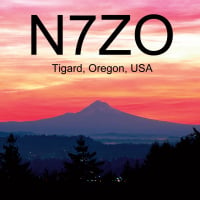SmartSDR v4.1.3 | SmartSDR v4.1.3 Release Notes
SmartSDR v3.10.15 | SmartSDR v3.10.15 Release Notes
The latest 4O3A Genius Product Software and Firmware
Need technical support from FlexRadio? It's as simple as Creating a HelpDesk ticket.
Dedicated F-key keyboard for CWX
First, here are the keyboards I am using that connect to the PC via USB:
http://xkeys.com/XkeysKeyboards/index.php
I use the XK-24, but any of these would work. The long skinny "sticks" can be set directly above your main keyboard.
If you assign a function key to one of the keys on their dedicated keyboards using their included MacroWorks tool, you get this X-Keys macro written for you (viewing the code with the MacroWorks "Window/Script " menu):
Case 1001 'Button 001
If State 'Pressed [MWTAG10]
'<Keys[<F1>↓<F1>↑]>
MW3.sendScanCode("59:1,59:0")
'</Keys[<F1>↓<F1>↑]>
Else 'Released [MWTAG11]
End If 'Press-Release [/MWTAG10/MWTAG11]
All you have to do is add the following line of code to force the focus to SmartSDR before the F-key press is sent to Windows:MW3.WindowToFront("SmartSDR")
and the result is this:
Case 1001 'Button 001
If State 'Pressed [MWTAG10]
MW3.WindowToFront("SmartSDR")
'<Keys[<F1>↓<F1>↑]>
MW3.sendScanCode("59:1,59:0")
'</Keys[<F1>↓<F1>↑]>
Else 'Released [MWTAG11]
End If 'Press-Release [/MWTAG10/MWTAG11]
Now, no matter which Windows app has the focus, the focus will change to SmartSDR and it will correctly receive the function key press and the CWX macro will transmit.This code, with appropriate changes, can be used for all 12 function keys. Almost like having a dedicated external keyer with its own keyboard. It seems to be working well here. The side effect of the focus change has not bothered me yet.
Also, you can send multiple f-keys with one key-press to link together CWX macros. And I assigned an "ESC" key to abort the CWX macros.
(disclaimer: I am not associated with P.I. Engineering, the X-Keys manufacturer, other than as a customer.)
Comments
-
I use a gaming keyboard for contesting. 12 big paddle type keys, 6 on each side, all user programable. Cyborg Keyboad, cheap on ebay.
0 -
Now that looks like a useful tool - especially since it seems that you can control other programs with Macros, like a LOG IT key for N1MM. Have you done anything with yours besides the CWX functions?
0 -
Okay, I got so intrigued that I bought a XK-24. Bob, I sent you a message to your ARRL e-mail. It looks like I am not going to miss my Hurcules controller as much as I thought.
0
Leave a Comment
Categories
- All Categories
- 379 Community Topics
- 2.1K New Ideas
- 631 The Flea Market
- 8.2K Software
- 122 SmartSDR+
- 6.4K SmartSDR for Windows
- 183 SmartSDR for Maestro and M models
- 430 SmartSDR for Mac
- 271 SmartSDR for iOS
- 259 SmartSDR CAT
- 193 DAX
- 382 SmartSDR API
- 9.3K Radios and Accessories
- 39 Aurora
- 263 FLEX-8000 Signature Series
- 7.2K FLEX-6000 Signature Series
- 947 Maestro
- 56 FlexControl
- 866 FLEX Series (Legacy) Radios
- 924 Genius Products
- 463 Power Genius XL Amplifier
- 336 Tuner Genius XL
- 125 Antenna Genius
- 297 Shack Infrastructure
- 209 Networking
- 460 Remote Operation (SmartLink)
- 144 Contesting
- 787 Peripherals & Station Integration
- 139 Amateur Radio Interests
- 1K Third-Party Software