Welcome to the FlexRadio Community! Please review the new Community Rules and other important new Community information on the Message Board.
Need the latest SmartSDR or 4O3A Genius Product Software?
SmartSDR v4.1.3 | SmartSDR v4.1.3 Release Notes
SmartSDR v3.10.15 | SmartSDR v3.10.15 Release Notes
The latest 4O3A Genius Product Software and Firmware
SmartSDR v4.1.3 | SmartSDR v4.1.3 Release Notes
SmartSDR v3.10.15 | SmartSDR v3.10.15 Release Notes
The latest 4O3A Genius Product Software and Firmware
If you are having a problem, please refer to the product documentation or check the Help Center for known solutions.
Need technical support from FlexRadio? It's as simple as Creating a HelpDesk ticket.
Need technical support from FlexRadio? It's as simple as Creating a HelpDesk ticket.
SSDR V1.2 Multiple instances of FlexControl Settings panel

Al_NN4ZZ
Member ✭✭✭
When the FlexControl settings panel is invoked it will create a new instance each time.
It is easy to miss that you already have an instance running since it will be hidden behind the SSDR GUI if you change focus to the GUI. (i..e click on SSDR screen)
In the snapshot below I created 3 instances and it appears I could continue creating them. This is not a major problem but can be confusing. If an instance is already running, attempting to invoke the settings panel should just change the focus to the running instance.
Regards, Al / NN4ZZ
al (at) nn4zz (dot) com
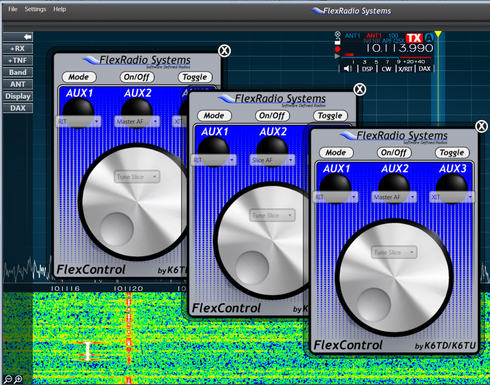
It is easy to miss that you already have an instance running since it will be hidden behind the SSDR GUI if you change focus to the GUI. (i..e click on SSDR screen)
In the snapshot below I created 3 instances and it appears I could continue creating them. This is not a major problem but can be confusing. If an instance is already running, attempting to invoke the settings panel should just change the focus to the running instance.
Regards, Al / NN4ZZ
al (at) nn4zz (dot) com
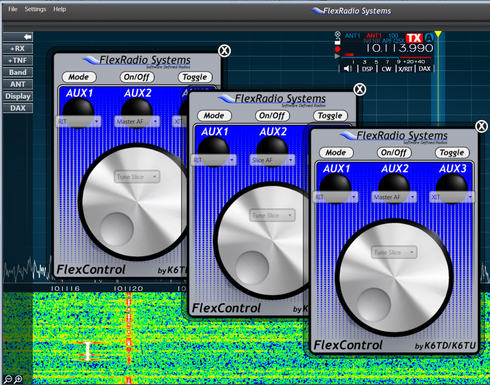
0
Comments
-
I recommend closing two of them ;-)
0 -
Tim, yes, its not a big deal but could be confusing. (if that is the worst bug anyone finds then it will be great ;-)
Back when the DAX panel was doing the same thing it was a problem.
Regards, Al / NN4ZZ
al (at) nn4zz (dot) com0 -
I wrote it up as a defect. Thanks for the report.0
Leave a Comment
Categories
- All Categories
- 377 Community Topics
- 2.1K New Ideas
- 630 The Flea Market
- 8.2K Software
- 110 SmartSDR+
- 6.4K SmartSDR for Windows
- 183 SmartSDR for Maestro and M models
- 428 SmartSDR for Mac
- 271 SmartSDR for iOS
- 257 SmartSDR CAT
- 190 DAX
- 382 SmartSDR API
- 9.3K Radios and Accessories
- 36 Aurora
- 252 FLEX-8000 Signature Series
- 7.2K FLEX-6000 Signature Series
- 943 Maestro
- 55 FlexControl
- 865 FLEX Series (Legacy) Radios
- 919 Genius Products
- 461 Power Genius XL Amplifier
- 335 Tuner Genius XL
- 123 Antenna Genius
- 296 Shack Infrastructure
- 208 Networking
- 454 Remote Operation (SmartLink)
- 144 Contesting
- 786 Peripherals & Station Integration
- 139 Amateur Radio Interests
- 1K Third-Party Software
