Welcome to the FlexRadio Community! Please review the new Community Rules and other important new Community information on the Message Board.
Need the latest SmartSDR or 4O3A Genius Product Software?
SmartSDR v4.1.3 and the SmartSDR v4.1.3 Release Notes
SmartSDR v3.10.15 and the SmartSDR v3.10.15 Release Notes
The latest 4O3A Genius Product Software and Firmware
SmartSDR v4.1.3 and the SmartSDR v4.1.3 Release Notes
SmartSDR v3.10.15 and the SmartSDR v3.10.15 Release Notes
The latest 4O3A Genius Product Software and Firmware
If you are having a problem, please refer to the product documentation or check the Help Center for known solutions.
Need technical support from FlexRadio? It's as simple as Creating a HelpDesk ticket.
Need technical support from FlexRadio? It's as simple as Creating a HelpDesk ticket.
V1.0.5; Error message when changing BAND without closing RX-A... W/screen capture
k0eoo
Member ✭✭✭
When I first bring up SSDR V1.0.5 and immediately change the band to something other than 20m I get a long error message. This has happened each time I opened SSDR, but only if I don't close RX-A first. If I close RX-A first the band changes normally. In the past I was always able to change bands with RX-A opened; the new band would come up with RX-A opened and ready to go.... I was able to get a screen capture this morning while I was trying to work K9W on 80m.... Dennis, k0eoo 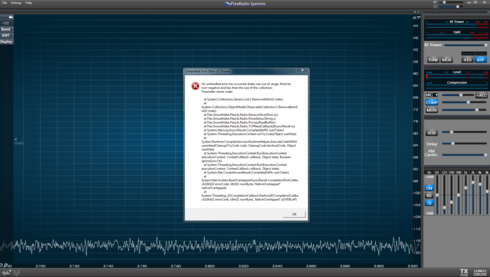
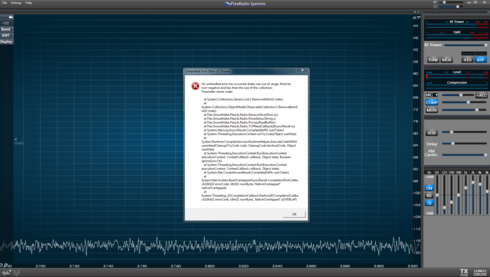
1
Comments
-
What radio model are you using?0
-
I had it one time on my 6500.0
-
OK. We are redoing the band change logic in SmartSDR v1.1 that will resolve this issue. Currently it is done in the client software and we are moving that logic into the radio which should prat this error.0
-
6500....0
-
Confirming this issue on 1.0.5 and my 6700 but with RX-B0
-
Same here 1.05, 6700, two slices open operating split. Change bands and it crashes0
-
See my comment above. This should be resolved in SmartSDR v1.10
Leave a Comment
Categories
- All Categories
- 375 Community Topics
- 2.1K New Ideas
- 629 The Flea Market
- 8.2K Software
- 104 SmartSDR+
- 6.4K SmartSDR for Windows
- 183 SmartSDR for Maestro and M models
- 425 SmartSDR for Mac
- 271 SmartSDR for iOS
- 255 SmartSDR CAT
- 190 DAX
- 381 SmartSDR API
- 9.3K Radios and Accessories
- 36 Aurora
- 250 FLEX-8000 Signature Series
- 7.2K FLEX-6000 Signature Series
- 941 Maestro
- 55 FlexControl
- 864 FLEX Series (Legacy) Radios
- 917 Genius Products
- 460 Power Genius XL Amplifier
- 334 Tuner Genius XL
- 123 Antenna Genius
- 294 Shack Infrastructure
- 206 Networking
- 453 Remote Operation (SmartLink)
- 144 Contesting
- 784 Peripherals & Station Integration
- 139 Amateur Radio Interests
- 1K Third-Party Software


