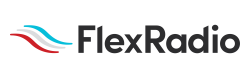Welcome to the FlexRadio Community! Please review the new Community Rules and other important new Community information on the Message Board.
Need the latest SmartSDR or 4O3A Genius Product Software?
SmartSDR v3.9.19 and the SmartSDR v3.9.19 Release Notes
SmartSDR v2.12.1 and the SmartSDR v2.12.1 Release Notes
The latest 4O3A Genius Product Software and Firmware
SmartSDR v3.9.19 and the SmartSDR v3.9.19 Release Notes
SmartSDR v2.12.1 and the SmartSDR v2.12.1 Release Notes
The latest 4O3A Genius Product Software and Firmware
If you are having a problem, please refer to the product documentation or check the Help Center for known solutions.
Need technical support from FlexRadio? It's as simple as Creating a HelpDesk ticket.
Need technical support from FlexRadio? It's as simple as Creating a HelpDesk ticket.
Windows 10 Reliability Tip
Options
Jay Nation
Member ✭✭
Not everyone is aware of the Reliability Monitor in Windows 10. It helps me to keep track of what gets installed and when, what crashes and when, and many other things.
There isn't a shortcut to it, but you can create one in no time at all.
Right click your Desktop and select New/Shortcut.
In the box labeled, "Type the location of the item:" either type or paste the following ...
C:WindowsSystem32perfmon.exe /rel
Click next.
In the box labeled, "Type a name for this shortcut:", enter a name.
I named mine "****"
Click Finish
Find the icon with that name on your desktop, and double click it.
The report shows a column for each 12 hour period that your machine is running, and selecting a column will display a list of critical events, and informational events, right click on an event in the event list will allow you to view technical details, about that event in detail. Everything gets timestamped too.
It helps keep track of every "behind your back" install and warning message.
73, Jay - NO5J
There isn't a shortcut to it, but you can create one in no time at all.
Right click your Desktop and select New/Shortcut.
In the box labeled, "Type the location of the item:" either type or paste the following ...
C:WindowsSystem32perfmon.exe /rel
Click next.
In the box labeled, "Type a name for this shortcut:", enter a name.
I named mine "****"

Click Finish
Find the icon with that name on your desktop, and double click it.
The report shows a column for each 12 hour period that your machine is running, and selecting a column will display a list of critical events, and informational events, right click on an event in the event list will allow you to view technical details, about that event in detail. Everything gets timestamped too.
It helps keep track of every "behind your back" install and warning message.
73, Jay - NO5J
6
Comments
-
Pretty cool, thanks Jay
N4GA0 -
BTW, An upward slope to the blue graph line, means things are getting better.
And it's really tracking 24 hour periods not 12, my goof!
73, Jay - NO5J0 -
Jay, great tip. I tried it and was able to track down an application error that started a few days ago.
Thanks again.
73, Bob, KN4hh
0 -
good tip0
-
tnx, Jay.
0 -
Thanks Jay - maybe it'll keep me from having to re-install Win 7. :^(0
-
TNX.0
Leave a Comment
Categories
- All Categories
- 328 Community Topics
- 2.1K New Ideas
- 594 The Flea Market
- 7.8K Software
- 6.2K SmartSDR for Windows
- 168 SmartSDR for Maestro and M models
- 397 SmartSDR for Mac
- 260 SmartSDR for iOS
- 247 SmartSDR CAT
- 179 DAX
- 369 SmartSDR API
- 9.1K Radios and Accessories
- 15 Aurora
- 162 FLEX-8000 Signature Series
- 7.1K FLEX-6000 Signature Series
- 909 Maestro
- 51 FlexControl
- 854 FLEX Series (Legacy) Radios
- 873 Genius Products
- 446 Power Genius XL Amplifier
- 312 Tuner Genius XL
- 115 Antenna Genius
- 278 Shack Infrastructure
- 196 Networking
- 439 Remote Operation (SmartLink)
- 135 Contesting
- 725 Peripherals & Station Integration
- 136 Amateur Radio Interests
- 944 Third-Party Software