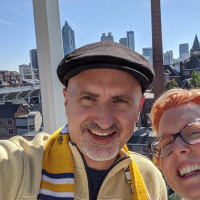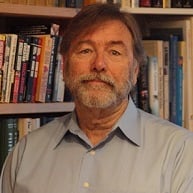Welcome to the FlexRadio Community! Please review the new Community Rules and other important new Community information on the Message Board.
Need the latest SmartSDR or 4O3A Genius Product Software?
SmartSDR v4.1.3 | SmartSDR v4.1.3 Release Notes
SmartSDR v3.10.15 | SmartSDR v3.10.15 Release Notes
The latest 4O3A Genius Product Software and Firmware
SmartSDR v4.1.3 | SmartSDR v4.1.3 Release Notes
SmartSDR v3.10.15 | SmartSDR v3.10.15 Release Notes
The latest 4O3A Genius Product Software and Firmware
If you are having a problem, please refer to the product documentation or check the Help Center for known solutions.
Need technical support from FlexRadio? It's as simple as Creating a HelpDesk ticket.
Need technical support from FlexRadio? It's as simple as Creating a HelpDesk ticket.
QSK Full Break-In
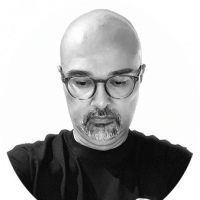
Paulo CT1ETE
Member ✭✭
Hi,
On my previous rig, I used Full Break-in to operate DX'peditions or pileups. I could transmit at speed between 25-30 wpm without losing any dah-dihs from the DX. With my Flex 6400M I notice that it's not easy to understand when the DX is transmitting at the same time as you. In the page 61 of the manual it says:
The FLEX-6400M and FLEX-6600M are both capable of full QSK operation. Full break QRQ is only available in the FLEX-6600M. In order to achieve the full benefit of QSK, the Delay control on the CW TX Menu must be set to zero.
I am transmitting at 25 wpm and still have problems. Is this related to "Full break QRQ is only available in the FLEX-6600M" ?
Thanks!
On my previous rig, I used Full Break-in to operate DX'peditions or pileups. I could transmit at speed between 25-30 wpm without losing any dah-dihs from the DX. With my Flex 6400M I notice that it's not easy to understand when the DX is transmitting at the same time as you. In the page 61 of the manual it says:
The FLEX-6400M and FLEX-6600M are both capable of full QSK operation. Full break QRQ is only available in the FLEX-6600M. In order to achieve the full benefit of QSK, the Delay control on the CW TX Menu must be set to zero.
I am transmitting at 25 wpm and still have problems. Is this related to "Full break QRQ is only available in the FLEX-6600M" ?
Thanks!
1
Answers
-
I have same issue with QSK and I have a 6600M running 2.4.9. I've never been able to get QSK to work well. It appears the TR switching is not fast enough for good QSK. There is also a known issue with QSK not being available when the ATU is engaged. This happened with the 2.4.9 update. Hopefully QSK operation will be addressed with 2.5 update later this year. You should open a trouble ticket with Flex in case there is a way to make it work that I don't know about.1
-
Hi Joe,
Thanks for your reply. This is probably one of the most important topics for me because I mainly operate CW while chasing DX. I don't use more than 25-27 wpm usually. My ATU is off, so it isn't an ATU problem. I really would like to have this problem solved and I will try to contact Flexradio Systems to see if there is anything to correct it.
Many thanks and 730 -
Paulo,
One thing you can try is to adjust your AGC-T to a lower value. This will reduce the loud rush of receiver noise between characters. This makes it easier to send and hear other stations while sending. However, this will also reduce signal volume levels. I set my AGC-T to 35 and my sidetone volume level to 35. That seems to help some. I also have preamp set to -8db on the low bands (160, 80, 40)
Joe
1 -
Will try that, Joe. Thanks. You said that you hope Flex addresses this problem with 2.5 update later this year. Is it possible to do it in software?0
-
Paulo, Joe,
Have you tried experimenting with the CW latency settings in the Radio Setup, Filter Options dialog, and if so, do you notice any change in QSK performance? (p. 160 of the SmartSDR Users Guide v2.4.9)
1 -
Hi John,
No, I did not. I am using AUTO option. I will increase latency despite loosing adjacent signal rejection and see what happens. Thanks for the tip! 730 -
Thanks John,
The lowest latency setting seems to help. I suppose the receiver can recover faster with the lower latency setting ? With lower latency filters I have to adjust AGC-T to around 40-45 to prevent annoyingly loud in rush of receiver noise between CW elements. I also notice QSK quality varies with CW bandwidth settings. The 50-250 HZ filters provide best sounding QSK.
I notice the 2.4.9 users guide has been updated as of Jan. 3, 2019. I will have to give it another read.
Now I will have to see how it performs in a contest setting without sharp filters ?0 -
In the original radios setting the earphone volume to full on [upper right corner of SSDR] and setting the flag speaker control to a comfortable setting worked best. Don’t know if this is possible on the “M” radios.0
-
Thanks Bill. Yes, it is possible. After some tweaking the QSK sounds better but still not quite up to par with my K3.0
-
The K3 with the new synthesizer is the standard for QSK. I don't know of a radio that is better. The Flex is good at QSK but I don't think you'll get it as good as the K3. My 6400 is about equivalent to my old Ten Tec Orion (the Orion might be a tad better.) I find the Flex noise reduction is better than the K3 but the K3 has better QSK. Try setting AGC to fast, adjust AGC-Threshold per the manual and decrease latency in radio settings. The filters really widen at the lowest latency setting.
1 -
Thanks, Sherman. I already tested with the first two tips (AGC to fast and AGC-T per the manual). I will try with low latency.
730 -
I now have QSK working reasonably well. It's all about balancing audio levels, filter characteristics and latency. Here are my settings.
I've tested these settings in the weekly CWT contest and found them to be good.
AGC-T - This is the most critical setting. It needs to be reduced to below the recommended setting in order to stop the loud distracting inrush of receiver noise between CW elements. Mine is set to 40-45 depending on band conditions.
Filter Bandwidth - I found that the lower bandwidth setting sound better. I use 250 Hz or below.
Filter Skirts - I found that less steep skirts with lower latency sound better for QSK operating. Try Level 0 and 1. Do not use AUTO. You may need steeper filter skirts for contest or crowded band conditions. You can compensate by lowering AGC-T settings a bit. I found level 2 to be good enough in the weekly CWT contest using a 200HZ filter width and APF turned on and set to 40.
APF - I think QSK sounds best with APF turned on and set to around 40.
CW Sidetone Level - I found a CW sidetone level of 20-30 to be good. This allows you to hear a station that is trying to "break in" while you are sending.
Audio Volume Levels - Set audio (headphone or speaker) levels to comfortable level but not too high. The higher the volume level the more distracting the receive noise will become between CW elements.
Joe
N3HEE
1 -
Thanks Joe for sharing. That’s great. I will try your suggestions.0
-
Joe,
Great info. Seeing the QSK thread got me to wondering since I always run breakin. I realized, after reading the thread, it seemed to be not working as well. This is very qualitative, but it seemed to have changed. Filters are always set to sharpest. AGCT does seem to be a major adjustment for QSK.
AGC - FAST, AGC-T about normal for today's 40m, CW filter 400 and latency at 2.
My first attempt at setting filter latency did not seem to help. Then I went back to high latency - QSK not so good, then back to 2 and now QSK is working pretty good, Rx between 22 and 25 wpm is acceptable. All else the same.
This isn't very good data but I think it does indicate that QSK is one of those features that has to be tuned to operator preference using filter latency, AGCT, volume, etc. I'm back to okay - the thread is helpful.
I had a TS850SAT that I ran QSK and if memory is reasonable, it was better than SSDR/6400 though at the cost of clicking relays - small and fast I assume. AGC fast or off.
0
Leave a Comment
Categories
- All Categories
- 381 Community Topics
- 2.1K New Ideas
- 632 The Flea Market
- 8.3K Software
- 127 SmartSDR+
- 6.4K SmartSDR for Windows
- 185 SmartSDR for Maestro and M models
- 430 SmartSDR for Mac
- 272 SmartSDR for iOS
- 259 SmartSDR CAT
- 195 DAX
- 382 SmartSDR API
- 9.4K Radios and Accessories
- 40 Aurora
- 265 FLEX-8000 Signature Series
- 7.2K FLEX-6000 Signature Series
- 955 Maestro
- 56 FlexControl
- 866 FLEX Series (Legacy) Radios
- 927 Genius Products
- 464 Power Genius XL Amplifier
- 338 Tuner Genius XL
- 125 Antenna Genius
- 297 Shack Infrastructure
- 209 Networking
- 460 Remote Operation (SmartLink)
- 144 Contesting
- 788 Peripherals & Station Integration
- 140 Amateur Radio Interests
- 1K Third-Party Software