Welcome to the FlexRadio Community! Please review the new Community Rules and other important new Community information on the Message Board.
Need the latest SmartSDR or 4O3A Genius Product Software?
SmartSDR v4.1.3 | SmartSDR v4.1.3 Release Notes
SmartSDR v3.10.15 | SmartSDR v3.10.15 Release Notes
The latest 4O3A Genius Product Software and Firmware
SmartSDR v4.1.3 | SmartSDR v4.1.3 Release Notes
SmartSDR v3.10.15 | SmartSDR v3.10.15 Release Notes
The latest 4O3A Genius Product Software and Firmware
If you are having a problem, please refer to the product documentation or check the Help Center for known solutions.
Need technical support from FlexRadio? It's as simple as Creating a HelpDesk ticket.
Need technical support from FlexRadio? It's as simple as Creating a HelpDesk ticket.
How to get CW Skimmer working with my 6400?

N8FNR
Member ✭✭
I have never been able to get CW Skimmer v2.0 working with my 6400. The Skimmer window never shows the correct frequency and does not display any CW signals in there
either.
Running SmartSDR v2.2.8.109. Slicemaster v0.10.4 does not launch Skimmer but works ok with WSJT. Also have SDR-Bridge 1.5.1.124 installed. The following images show my configurations.
I am sure that I am missing something simple and would appreciate any help getting this resolved!
Zack N8FNR

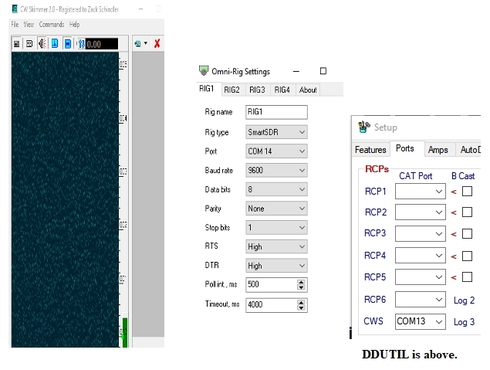
0
Answers
-
Download the free program Slice Master.. it is simple to install and does all the work for you .... works like a charm....just set your mode to CW and up it comes... everytine0
-
Hi zack What are your side tone on the radio when in CW? Kenneth oz1hdf0
-
Hi Zack,
Check the status line in Slice Master. It can usually tell you why it was unable to launch CW Skimmer. Just click the status line then hover the mouse over it to display the status history. There's a probably a DAX related message in there.
If that doesnt help, you can always send me an email. I'm happy to help.
--Don
0 -
Has anyone created a video setting it u with Slice Master?
0 -
I havent made one. I dont know of anyone else who has either. It's really simple though. If you havent already, just download and install CW Skimmer. You dont have to worry about making it work. Slice Master will do that for you. Just run CW Skimmer once and fill in the 'Operator' information in its Settings dialog.
Then download Slice Master and extract it to anywhere convenient (C:slice-master works well). Run Slice Master. Back in SSDR, switch slice A to CW mode and Slice Master will configure and launch CW Skimmer for you. If it cant, its status line will tell you why.
The first time around the most likely problem will be that you need to select a DAX IQ channel on the panafall of your slice (bottom option on the panafall menu). Also check the DAX Control Panel to make sure that the corresponding "IQ Stream" is enabled (blue).
If that doesnt get you going, feel free to send and email.
--Don
0 -
Don - what are the differences if I am using the front panel of a 6600M for SSDR with DAX and CAT on my PC?0
-
You'll need to tap the Display menu button at the left side of the Panadapter. This will bring up a "dialog" where you can set the DAX IQ channel... or so says the manual. My 6700 doesnt have the display so I cant verify how this works.0
-
I am running a 6400 with CW Skimmer integrated with Slice Master and I am having a very odd problem. I can see the signals on the CW Skimmer display (with heavy green background that I am guessing is noise) if and only if the CW signals are above 3.450 or 7.045. If the signals are below that (lets say 7.030) then the CW Skimmer display is solid black with no signals showing.
Has anyone else seen this issue?
0
Leave a Comment
Categories
- All Categories
- 378 Community Topics
- 2.1K New Ideas
- 630 The Flea Market
- 8.2K Software
- 116 SmartSDR+
- 6.4K SmartSDR for Windows
- 183 SmartSDR for Maestro and M models
- 428 SmartSDR for Mac
- 271 SmartSDR for iOS
- 258 SmartSDR CAT
- 191 DAX
- 382 SmartSDR API
- 9.3K Radios and Accessories
- 37 Aurora
- 254 FLEX-8000 Signature Series
- 7.2K FLEX-6000 Signature Series
- 945 Maestro
- 55 FlexControl
- 865 FLEX Series (Legacy) Radios
- 923 Genius Products
- 462 Power Genius XL Amplifier
- 336 Tuner Genius XL
- 125 Antenna Genius
- 296 Shack Infrastructure
- 208 Networking
- 458 Remote Operation (SmartLink)
- 144 Contesting
- 787 Peripherals & Station Integration
- 139 Amateur Radio Interests
- 1K Third-Party Software
