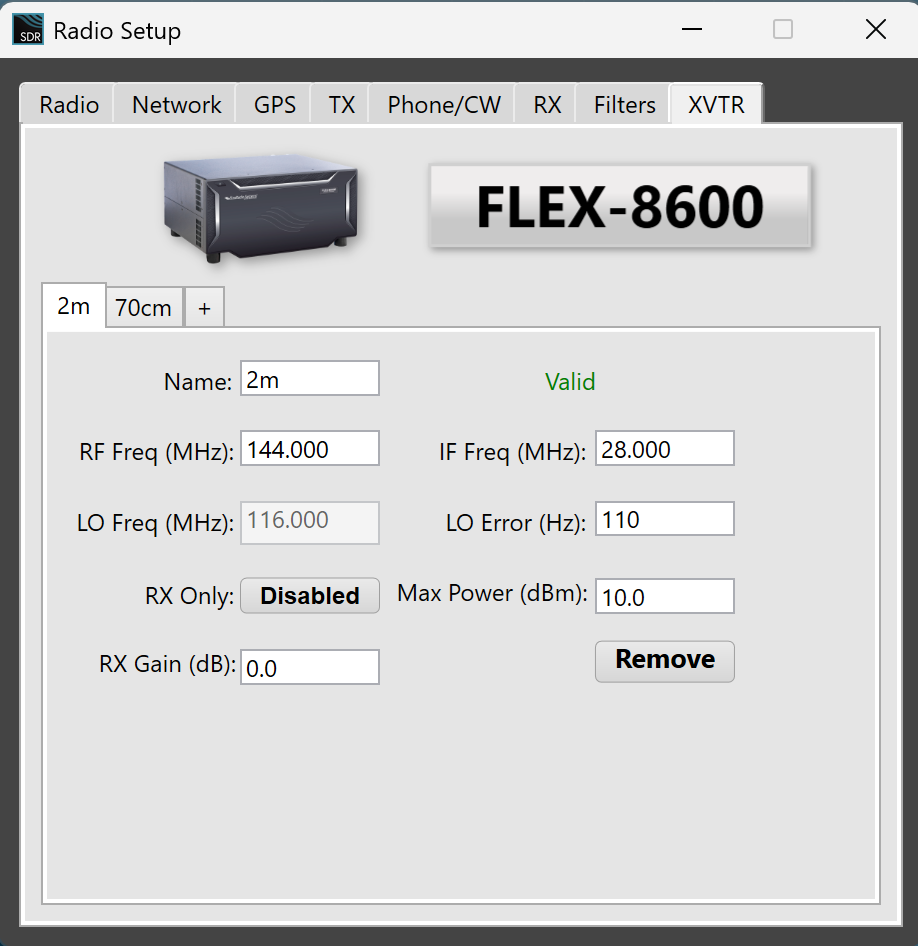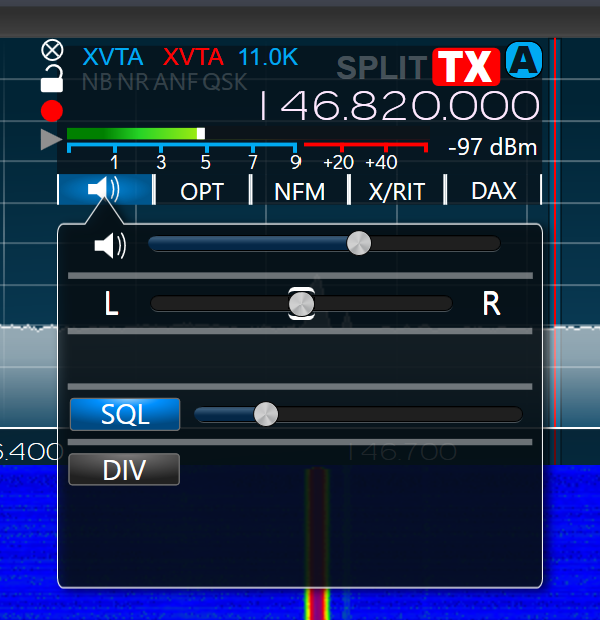SmartSDR v4.1.3 | SmartSDR v4.1.3 Release Notes
SmartSDR v3.10.15 | SmartSDR v3.10.15 Release Notes
The latest 4O3A Genius Product Software and Firmware
Need technical support from FlexRadio? It's as simple as Creating a HelpDesk ticket.
Squelch randomly stops working with transverter

I have a Q5 Signals transverter that I use with my Flex Radio 8600 to monitor a local repeater and my local hotspot. It is configured for the 2m / 144MHz band. I will usually tune to the repeater and just leave it running in a dedicated slice/panadapter while I work HF on other panadapters. I've noticed that at a seemingly random interval, squelch will stop functioning on that slice. Disabling/enabling squelch does not work. If I change from NFM to another mode and then switch back to NFM then squelch begins to work like normal. It happens at least once per day, but I haven't been able to nail down a pattern. Have any of you experienced this?
Here are some details on my system:
- Flex Radio 8600 running v3.10.10
- SmartSDR for Windows v3.10.10
- Windows 11 Pro 24H2 (10.0.26100 Build 26100)
- Q5 Signals Transverter L144-28HP75
- Squelch is set at 20
Best Answer
-
The issue was corrected in the SmartSDR v4.0.1 release. Thank you to the Flex Radio team for such a quick resolution!
0
Answers
-
Hi Don, I have a 6400 and don't see that issue at all. I would suggest submitting a help desk ticket.
0 -
I was just doing some testing and it happened on my second transverter as well. It's another Q5 Signals transverter, but it is for the 70cm / 440MHz band and is configured as XVTB in SmartSDR.
0 -
Hi Don, squelch happens in the radio, not the transverter, so this is a radio issue.
One thing to try is a factory reset to see if that clears it. Be sure to export your profiles first. If that doesn't help, submit a help desk ticket.
0 -
Unfortunately, a factory reset did not fix it. I will open a ticket and see what Flex has to say about it.
0 -
I got a response from Flex support, and it looks like it is a bug in SmartSDR. They have it logged as issue SMART-11556 if anyone else runs across it. Hopefully it will get fixed in a future release, but I imagine it is a pretty low priority problem. I'll try to reply here if I hear anything in the future.
0
Leave a Comment
Categories
- All Categories
- 379 Community Topics
- 2.1K New Ideas
- 630 The Flea Market
- 8.2K Software
- 119 SmartSDR+
- 6.4K SmartSDR for Windows
- 183 SmartSDR for Maestro and M models
- 430 SmartSDR for Mac
- 271 SmartSDR for iOS
- 259 SmartSDR CAT
- 193 DAX
- 382 SmartSDR API
- 9.3K Radios and Accessories
- 38 Aurora
- 261 FLEX-8000 Signature Series
- 7.2K FLEX-6000 Signature Series
- 947 Maestro
- 56 FlexControl
- 865 FLEX Series (Legacy) Radios
- 924 Genius Products
- 463 Power Genius XL Amplifier
- 336 Tuner Genius XL
- 125 Antenna Genius
- 297 Shack Infrastructure
- 209 Networking
- 460 Remote Operation (SmartLink)
- 144 Contesting
- 787 Peripherals & Station Integration
- 139 Amateur Radio Interests
- 1K Third-Party Software