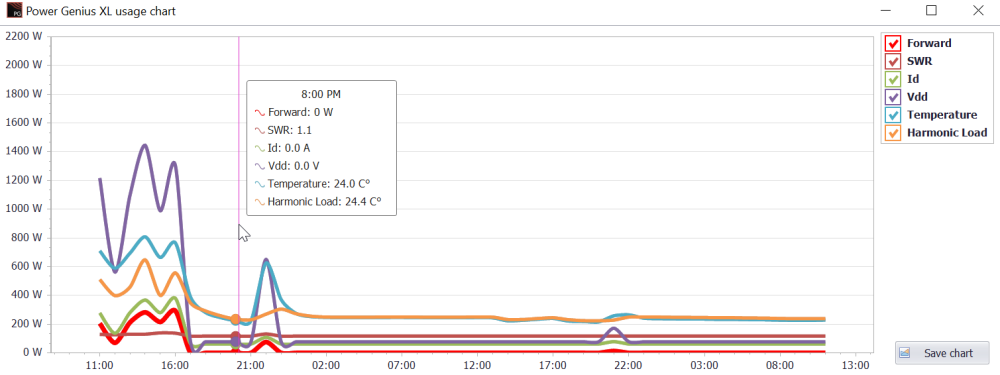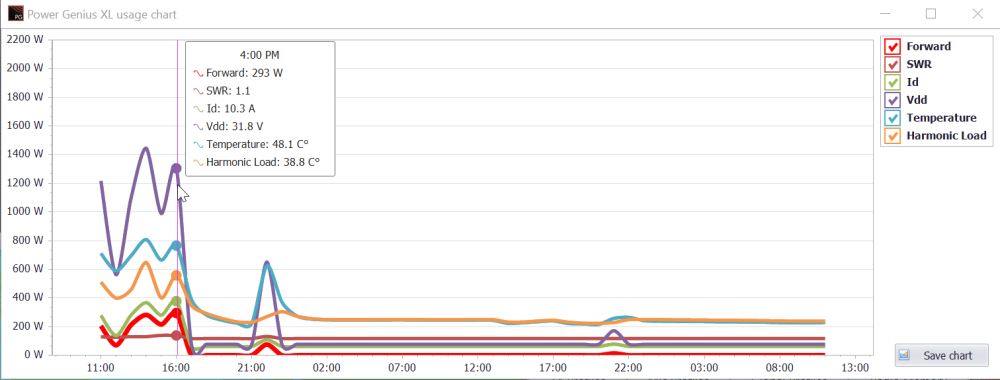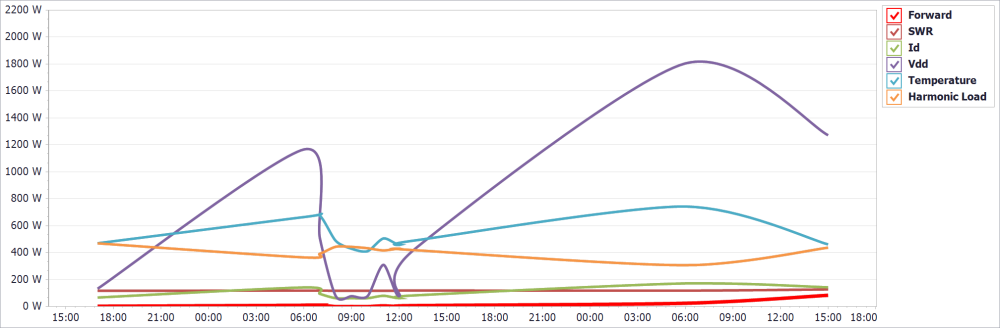Welcome to the FlexRadio Community! Please review the new Community Rules and other important new Community information on the Message Board.
Need the latest SmartSDR or 4O3A Genius Product Software?
SmartSDR v4.1.3 | SmartSDR v4.1.3 Release Notes
SmartSDR v3.10.15 | SmartSDR v3.10.15 Release Notes
The latest 4O3A Genius Product Software and Firmware
SmartSDR v4.1.3 | SmartSDR v4.1.3 Release Notes
SmartSDR v3.10.15 | SmartSDR v3.10.15 Release Notes
The latest 4O3A Genius Product Software and Firmware
If you are having a problem, please refer to the product documentation or check the Help Center for known solutions.
Need technical support from FlexRadio? It's as simple as Creating a HelpDesk ticket.
Need technical support from FlexRadio? It's as simple as Creating a HelpDesk ticket.
PGXL chart

tw1
Member ✭✭
I am having a blast with my Flex Radio system. I have started digging into the PGXL menu and saw the Chart you can see whats going on. My first question is where is it stored on the computer.
My second question is what exactly is this chart telling me? I looked up the 403A website and saw the same chart there but no real explanation. I would post a picture but I can not yet. If I understand it correctly the red line is power out ?
The purple line goes up high, and on the left side chart where is shows what I assume is the watts output. Should I be only concerned about the red line, purple?
I know this sounds like a dumb question, but I like to understand things like this.
My second question is what exactly is this chart telling me? I looked up the 403A website and saw the same chart there but no real explanation. I would post a picture but I can not yet. If I understand it correctly the red line is power out ?
The purple line goes up high, and on the left side chart where is shows what I assume is the watts output. Should I be only concerned about the red line, purple?
I know this sounds like a dumb question, but I like to understand things like this.
Tagged:
0
Comments
-
Move your mouse around the graph and you can see what's happening around that time on the floating table.
Colors explained on te right side.
0 -
I see didn't notice that before. So in your first chart you have 0 watt output according to the RED line. On the bottom chart you have 293 watts out?
I have mine set to 500 watts out, and it shows this on the PGXL, TGXL, and SDR screen. but my chart shows 175 watts out if I hover over the line. Am I still not reading the chart right?0 -
I would post a pic of my chart but do not see where to attach it.0
-
I got privileges to post a pic yea!
This is what my chart looks like from the PGXL software. The PGXL, TGXL, and my DL2K dummy load all say about 700 watts out in AM mode. According to this PGXL chart I am not putting any thing out.
I also installed FRSTACK3 and it shows about 700 watts out. AM, SSB, CW, all about the same. Is there anyone else see this or am I the only one? I have a call out to 403A to see what they think. Can you reset the PGXL or is this purely a software issue? I put in a ticket and they don't know, and told me to contact 403A.
0
Leave a Comment
Categories
- All Categories
- 379 Community Topics
- 2.1K New Ideas
- 630 The Flea Market
- 8.2K Software
- 119 SmartSDR+
- 6.4K SmartSDR for Windows
- 183 SmartSDR for Maestro and M models
- 430 SmartSDR for Mac
- 271 SmartSDR for iOS
- 259 SmartSDR CAT
- 193 DAX
- 382 SmartSDR API
- 9.3K Radios and Accessories
- 38 Aurora
- 261 FLEX-8000 Signature Series
- 7.2K FLEX-6000 Signature Series
- 947 Maestro
- 56 FlexControl
- 865 FLEX Series (Legacy) Radios
- 924 Genius Products
- 463 Power Genius XL Amplifier
- 336 Tuner Genius XL
- 125 Antenna Genius
- 297 Shack Infrastructure
- 209 Networking
- 460 Remote Operation (SmartLink)
- 144 Contesting
- 787 Peripherals & Station Integration
- 139 Amateur Radio Interests
- 1K Third-Party Software