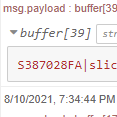SmartSDR v4.1.3 | SmartSDR v4.1.3 Release Notes
SmartSDR v3.10.15 | SmartSDR v3.10.15 Release Notes
The latest 4O3A Genius Product Software and Firmware
Need technical support from FlexRadio? It's as simple as Creating a HelpDesk ticket.
Update 3.9.19
Excellent job, FlexR. Well done. Faultless install/update to 6600M. The horrid looking screen when selecting Smart Control, before applying computer has now thankfully disappeared and the normal and usual interim presentation of the screen has been recovered.
Thank you again Flex Radio for your continued support and hard work!!
73 de Mike G4GWH
Comments
-
My 6400 upgraded perfectly. I can confirm that the interlock message at SmartSDR startup is gone. In the limited testing that I have done this morning, everything seems normal.
0 -
6600 upgraded no issues.
0 -
It is good to see the interlock issue has been resolved with the 6000 series as the release notes only mention the 8000's.
0 -
6300 upgraded without any issue, thanks.0
-
I was able to upgrade from 3.9.18 on 4 windows 11 PC's, a mix of 23h2 and 24h2 but one will not upgrade on Win11 23h2. The installation continues then disappears. Restoring win to a previous time and trying again...0
-
Solved it by uninstalling the previous 3.9.18 and 3.8.20 including the vsp drivers. Some drama to do it, the uninst directories under each flex version were missing the .msg and .dat files. Fortunately I had older disk backups I could retrieve those files from and then was able to uninstall the previous versions.
0
Leave a Comment
Categories
- All Categories
- 378 Community Topics
- 2.1K New Ideas
- 630 The Flea Market
- 8.2K Software
- 116 SmartSDR+
- 6.4K SmartSDR for Windows
- 183 SmartSDR for Maestro and M models
- 428 SmartSDR for Mac
- 271 SmartSDR for iOS
- 258 SmartSDR CAT
- 191 DAX
- 382 SmartSDR API
- 9.3K Radios and Accessories
- 37 Aurora
- 256 FLEX-8000 Signature Series
- 7.2K FLEX-6000 Signature Series
- 946 Maestro
- 55 FlexControl
- 865 FLEX Series (Legacy) Radios
- 923 Genius Products
- 462 Power Genius XL Amplifier
- 336 Tuner Genius XL
- 125 Antenna Genius
- 297 Shack Infrastructure
- 209 Networking
- 459 Remote Operation (SmartLink)
- 144 Contesting
- 787 Peripherals & Station Integration
- 139 Amateur Radio Interests
- 1K Third-Party Software