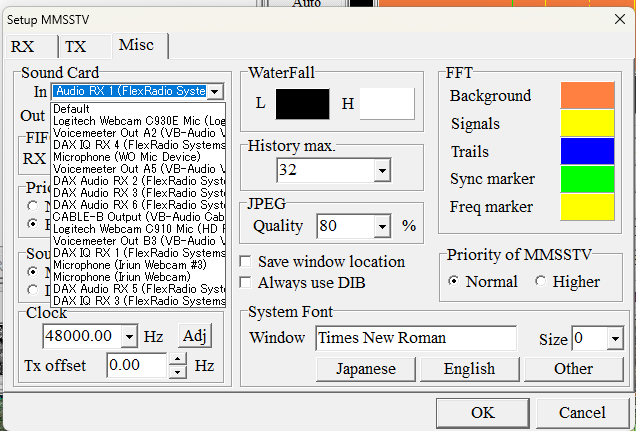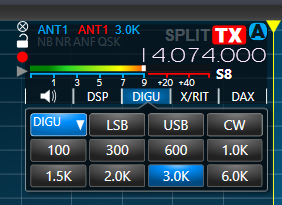SmartSDR v4.1.3 | SmartSDR v4.1.3 Release Notes
SmartSDR v3.10.15 | SmartSDR v3.10.15 Release Notes
The latest 4O3A Genius Product Software and Firmware
Need technical support from FlexRadio? It's as simple as Creating a HelpDesk ticket.
New Article in HelpDesk RE: Setting Up MMSSTV for FLEX-6000/8000 Radios

Here is a link to the new "How To" article for MMSSTV:
How To Configure MMSSTV (Slow Scan) for the FLEX-6000/8000 Series Radios – FlexRadio
Comments
-
Ken - I setup my 8600 and MMSSTV per your 12/2024 instructions. These were the same settings I used previously with my 6600. I did have everything working on the 6600 but I cannot decode anything currently.
I am using MMSSTV v 1.13A.
WSJT-X works fine so I know all is well in the DIGI U department.
it appears that I am not putting audio into MMSSTV as the simple issue so there is nothing to decode. When I first turn on MMSSTV I get the message below.
DAX Audio RX 1 is also used for WSJT-X and works fine. I do not use WSJT-X and MMSTV at the same time.
In MMSSTV > Option > Sound Input level - DAX Audio RX 1 is not 'plugged in' and I do not know what to do about that.
Almost seems like MMSSTV wants me to make some windows change as I cannot change it in MMSSTV.
Any thoughts?
Tom W4IEE
0 -
Hello Tom,
Don't configure MMSSTV Sound input/output via the Windows Sound system. Configure it in the MMSSTV input screen.
For the Input (RX) Audio:
In MMSSTV, Go to "Option > Setup MMSSTV (O) > MISC > Sound Card > IN"
For the Output (TX Audio):
In MMSSTV, Go to "Option > Setup MMSSTV (O) > MISC > Sound Card > OUT"
BTW, In Windows Sound Manager, you are looking at the wrong entry to see the status of the DAX Audion RX device. Look at the lines that have the Icon that look like Audio Cables:
0 -
Thanks Ken.
Not there yet though. Weird, as I used the same settings previously on the 6600…
In setting up MMSSTV I have both In & Out set properly but the items do not show up in the list. I suspect the list doesn't scroll and I have too many ins & Outs and can't see them.
In the Sound Control Panel the Sounds icon "DAX Audio RX 1" with the cables is showing and it is active with audio showing on the right bar meter. The audio is not being routed to MMSSTV. I still get the error message as before when starting
This should be easy but something else is at play I think.
Tom
0 -
1) Please show me your Windows Device Manager "Audio Inputs and Outputs" tab so I can see what your DAX Audio Drivers look like.
0 -
Long list.
DAX Audio RX1 is in the list as is DAX audio TX.
Wsjt-x works fine.
0 -
WSJIT-X uses the same settings with no issue. I do not run WSJT & MMSSTV at the same time.
Tom
0 -
Show me also the following:
a) Your DAX Control Panel from the DAX Program.
b) Are you showing deflection in the DAX RX1 Streaming meter in the DAX Control Panel?
c) Your SSDR Slice Flag
d) Your SSDR "Slice Flag" with the Receive DAX Tab open.
Thanks
0 -
Here they are
Yes, DAX RX1is moving - red line
Slice Flag in 20M FT8 freqs
DAX flag open
I came across this site MM Hamsoft site that talks about selecting audio. I have not tried their instructions yet.
https://hamsoft.ca/pages/mmvari/soundcard-select.php#scselectThank you for your assistance.
Tom W4IEE
0 -
1) For some reason, your DAX Program is not linking to your Client software
(showing the Yellow Button for RX 1)2) Try closing and reopening the DAX Program.
If that doesn't clear it up, try toggling the Yellow Button OFF and back ON and see if it turns BLUE and says "Slice A" next to it and "Streaming" under it.
3) What Version of SmartSDR are you using?
4) Are you using SSDR for Windows to control the radio? or are you using a Maestro or other device?
0 -
- Agreed - not linking to MMSSTV
- I've closed/opened the DAX control panel then opened MMSSTV with same error message. And, simply pressed the RX Streams "1" blue button to turn off then on (Slice A). Goes from yellow to blue. Restart ed MMSSTV with same error message. Not linking
- Using v3.8.23
- No Maestro
I've used MMSSTV many times with my old 6600 that I traded in for the 8600. I have a 'signature' 8600 so I've had it for a few months. A few days ago was the first time I've tried using MMSSTV with the 8600 and no luck. The 8600 did not work with v3.8.20 either.
Of note - I could not load v3.8.23 so filled out a support ticket. The fix was to simply run the install as an administrator in compatibility mode (Win 8) and the install went smoothly. Related in some manner?
Typically I used DXLabs Suite to integrate its various pieces of software and it all works well with v3.8.20 & 23. I do NOT have it in use when I use MMSSTV.
This morning I reinstalled MMSSTV and no difference. I installed over existing files. Perhaps I should uninstall then reinstall?
Tom W4IEE
0 -
You might try uninstalling MMSSTV, rebooting the computer, and re-installing MMSSTV.
I have no logical reason at this point why MMSSTV is not linking to the DAX RX1 Stream.
One thing you might try is setting the Slice to DAX Channel 2 and linking it to DAX RX2 in the MMSSTV Setup.
Another thing to check is the possibility that your VoiceMeeter audio program may be interfering with MMSSTV's audio linking.
1 -
Hi ken - I've been off since my water cooler pump on my PC died! Now back to air cooling. I will give your suggestions a try.
Thanks for all your help.
Tom W4IEE
0 -
Success!!
I followed your advice and used DAX ch 2 and I appear to be all set. No QSOs yet but MMSSTV appears to be operating normally on both receive and transmit.
Thanks again.
Tom W4IEE
0 -
The key here was using DAX ch 2 in both the Flex DAX window and in MMSSTV. Now able to RX and TX normally.
Tom W4IEE
1 -
I use SmartSDR for Mac. SSTV mode is built right inside the application. Works straight out of the box, 1 click.
0
Leave a Comment
Categories
- All Categories
- 381 Community Topics
- 2.1K New Ideas
- 633 The Flea Market
- 8.3K Software
- 131 SmartSDR+
- 6.4K SmartSDR for Windows
- 185 SmartSDR for Maestro and M models
- 430 SmartSDR for Mac
- 272 SmartSDR for iOS
- 259 SmartSDR CAT
- 197 DAX
- 382 SmartSDR API
- 9.4K Radios and Accessories
- 42 Aurora
- 265 FLEX-8000 Signature Series
- 7.2K FLEX-6000 Signature Series
- 955 Maestro
- 56 FlexControl
- 866 FLEX Series (Legacy) Radios
- 929 Genius Products
- 464 Power Genius XL Amplifier
- 340 Tuner Genius XL
- 125 Antenna Genius
- 297 Shack Infrastructure
- 209 Networking
- 461 Remote Operation (SmartLink)
- 144 Contesting
- 788 Peripherals & Station Integration
- 140 Amateur Radio Interests
- 1K Third-Party Software