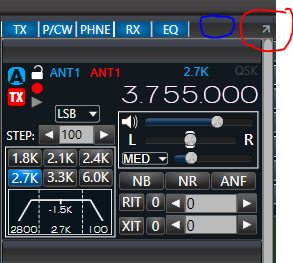SmartSDR v3.7.4 and the SmartSDR v3.7.4 Release Notes | SmartSDR v2.12.1 and the SmartSDR v2.12.1 Release Notes
SmartSDR v1.12.1 and the SmartSDR v1.12.1 Release Notes
Power Genius XL Utility v3.8.8 and the Power Genius XL Release Notes v3.8.8
Tuner Genius XL Utility v1.2.11 and the Tuner Genius XL Release Notes v1.2.11
Antenna Genius Utility v4.1.8
Need technical support from FlexRadio? It's as simple as Creating a HelpDesk ticket.
Add TGXL to the panels on the right side of SSDR
Comments
-
Let's hope, when and if this will be implemented, that there will be a way to turn PGXL and TGXL panels off. I don't want them to clutter my screen when I don't have them. This of course goes for both Maestro and SSDR.
1 -
As SmartSDR sits today, if you do not have a PGXL turned on, you will not see the PGXL pane. When the PGXL is turned on, the pane becomes visible and you can toggle it on/off just like the other panes. See sceenshot below:
It would be safe to assume the the TGXL pane would do the same when it gets added.
2 -
You may already know this but I should also add that the panes are not limited to be just on the right side. They can be moved to the left side by simply clicking and holding left mouse button in the area in the top bar (blue circle), and dragging to the whole window to the left side. Alternately the whole pane window can be moved to a separate window outside of SmartSDR or even to a different monitor. By clicking on the arrow (red circle), this shifts the whole pane window outside of SmartSDR then you can drag the window to a different monitor.
0
Leave a Comment
Categories
- All Categories
- 246 Community Topics
- 2.1K New Ideas
- 489 The Flea Market
- 7.1K Software
- 5.9K SmartSDR for Windows
- 134 SmartSDR for Maestro and M models
- 331 SmartSDR for Mac
- 243 SmartSDR for iOS
- 222 SmartSDR CAT
- 163 DAX
- 348 SmartSDR API
- 8.6K Radios and Accessories
- 6.9K FLEX-6000 Signature Series
- 766 Maestro
- 41 FlexControl
- 836 FLEX Series (Legacy) Radios
- 733 Genius Products
- 393 Power Genius XL Amplifier
- 255 Tuner Genius XL
- 85 Antenna Genius
- 229 Shack Infrastructure
- 153 Networking
- 370 Remote Operation (SmartLink)
- 120 Contesting
- 583 Peripherals & Station Integration
- 115 Amateur Radio Interests
- 813 Third-Party Software